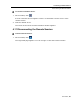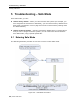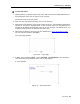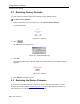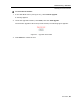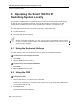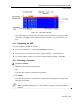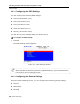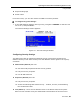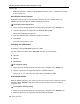User guide
Operating the Smart 108/116 IP Switching System Locally
Using the Keyboard Hotkeys
66 | Smart 108/116 IP
6 Operating the Smart 108/116 IP
Switching System Locally
This chapter explains how to operate the Smart 108/116 IP Switching system locally,
as well as how to upgrade the Smart 108/116 IP firmware (see Section 6.3) and
troubleshoot problems that arise when
updating the software (see Section 6.4).
You ca
n switch between the connected computers using either the:
Keyboard hotkeys
The OSD (On Screen Display)
With a US English keyboard, you can use the + key of the alphanumeric section
or of the numeric keypad. With a non-US English keyboard, only use the + key
of the numeric keypad.
6.1 Using the Keyboard Hotkeys
You can switch to the next computer in the forwards or backwards direction.
To switch to the next computer forwards:
1. Press Shift.
2. Release Shift and then press +.
To switch to the next computer backwards:
1. Press Shift.
2. Release Shift and then press -.
6.2 Using the OSD
To display the OSD:
1. Ensure that there is no remote user connected.
If there is a remote user, disconnect the remote user by pressing the Local button
on the Smart 108/116 IP.
2. Press Shift twice.
The OSD Main window appears.