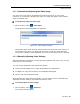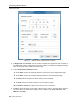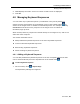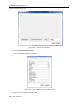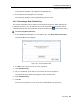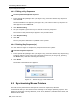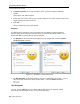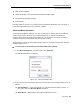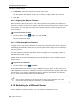User guide
Conducting a Remote Session
Switching to a Different Server
60 | Smart 108/116 IP
3. In Max Rate, select the maximum mouse report rate.
For Sun Solaris the default value is 20 in order to support older Sun versions.
4. Click OK.
4.9.2 Aligning the Mouse Pointers
When accessing the target server, the mouse pointers may appear at a distance to
each other, due to the mouse on Smart 108/116 IP losing sync with the mouse on the
host system. You can align the local mouse pointer with the remote target device’s
mouse pointer.
To align the mouse pointers:
1. On the toolbar, select
> Align (or press Ctrl+M).
The mouse pointers align.
4.9.3 Calibrating Mouse Pointers
A target server may have a different mouse pointer speed than the client computer.
Calibrating automatically discovers the mouse speed of the target server and aligns
the two pointers.
You can perform automatic calibration when the target server operating system is
Windows NT4, 2000, or 98.
Smart 108/116 IP saves this alignment so that calibration is only needed once per
target server.
To perform the calibration:
1. On the toolbar, select
> Calibrate.
If the Video Noise Level is above zero, calibration may not work. In this case, go to
Video Adjustment and try to eliminate the noise by automatically adjusting the video
(see Section 4.7.2) and/or adjusting the bars in
manual video adjust (see Section
4.7.3), and then performing the m
ouse calibration.
If the mouse settings on the target server have been changed, you must
synchronize mouse pointers manually, as explained below.
4.10 Switching to a Different Server
In the middle of a remote session, you can switch to a different server.