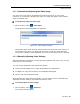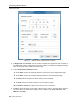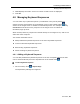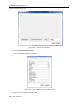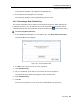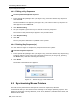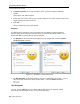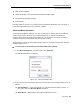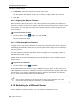User guide
Conducting a Remote Session
Synchronizing Mouse Pointers
User Guide | 59
USB-to-PS/2 adapter
USB KVM dongle, such as RICC/ROC USB and X-RICC USB
Unsupported operating systems
SUN Solaris
Use this option if you are sure of the custom acceleration algorithm you are using, or
have been informed to do so by customer support.
Advanced Mouse Emulation
In the Advanced Mouse settings, you can set the type of mouse that you would like
Smart 108/116 IP to emulate. It is recommended not to change the advanced
settings unless there is erratic mouse behavior (for example, the mouse is making
random clicks and jumping arbitrarily around the screen).
These settings come into effect when Smart 108/116 resets the local mouse after the
KVMIP session is over.
To set the type of mouse that you want Smart 108/116 IP to emulate:
1. In the Mouse Settings box (see Figure 42), click Adv
anced.
The Mouse Emulation box appears.
Figure 44 – Mouse Emulation Box
2. Select the mouse connected to the Local Console port on the Smart 108/116 IP, as
follows:
Standard Mouse – if the local mouse is a non-Microsoft two-button mouse; in
this case, clear the Microsoft Mouse checkbox.
Wheel Mouse – Microsoft mouse or Microsoft optical mouse