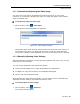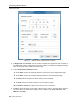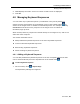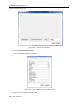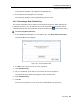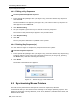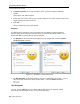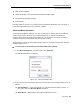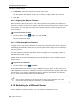User guide
Conducting a Remote Session
Synchronizing Mouse Pointers
58 | Smart 108/116 IP
2. In Operating System, from the dropdown menu, select the target’s operating
system.
Instructions and sliders appear.
3. Follow the instructions and set any relevant sliders to the same values as set in the
target’s Mouse Properties window.
4. Click OK.
The mouse pointers are synchronized.
Examples
The following are examples of the instructions for two different target operating
systems. After performing the instructions for the selected operating system, you
should click OK to synchronize the mouse pointers.
1. For
Windows 7: Go to the Mouse Properties on the Target and clear the Enhance
pointer precision checkbox.
Figure 43 – Windows 7 Mouse Properties
2. For
Windows 2000: If Mouse Properties were ever changed for the target – even if
they have been returned to their original state – clear the
Default checkbox
.
The USB Option
You can use the USB option if you have USB to PS2 conversion between Smart
108/116 IP and the target server via any of the following: