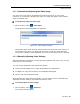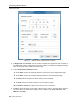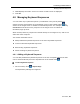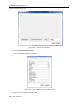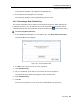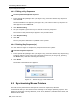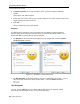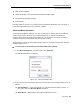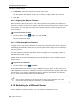User guide
Conducting a Remote Session
Synchronizing Mouse Pointers
56 | Smart 108/116 IP
4.8.3 Editing a Key Sequence
To edit a predefined keyboard sequence:
1. In the Special Key Manager box (see Figure 38), select the desired key seque
nce
and click Edit.
The Record Macro box appears (see Figure 40). The name of the key sequence to
edit
appears in the Label field.
2. Click Start Recording.
3. On your keyboard, press the keys to include in the key sequence.
The names of the pressed keys appear in the provided area.
4. Click Stop Recording.
5. Click OK.
The key sequence definition is updated in the system.
4.8.4 Deleting Key Sequence(s)
You can delete a single or multiple key sequences from the system.
To delete a keyboard sequence:
1. In the Special Key Manager box (see Figure 38), select the desired key seque
nce(s)
to delete. Select a group of keys by selecting the first key in the group, pressing
the Shift button, and then selecting the last key.
2. Click Delete.
The delete confirmation box appears.
Figure 41 – Delete Key(s) Confirmation Box
4.9 Synchronizing Mouse Pointers
For best mouse performance and superior customer experience, Minicom
recommends that you set certain mouse settings in the target operating system. This
applies to all targets running Windows, such as XP, Windows 7, Windows Server 2003, and
Windows Server 2008.