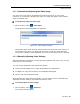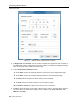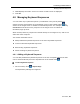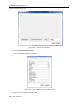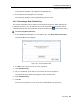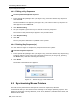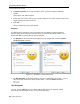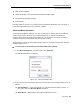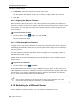User guide
Conducting a Remote Session
Managing Keyboard Sequences
User Guide | 55
The sequence appears in the Special Key Manager box.
4. In the Special Key Manager box, click OK.
The sequence appears in the Keyboard Key sequence list.
4.8.2 Recording a New Custom Key
This section describes how to define a new keyboard sequence. After defining the
keyboard sequence, you can add it to the list of keyboard sequences that can be
accessed directly from the dropdown list of the toolbar item
(see Section 4.8.1).
To record a keyboard sequence:
1. In the Special Key Manager box (see Figure 38), click Reco
rd New Custom Key.
The Record Macro box appears.
Figure 40 – Record Macro Box
2. In Label, type a name for the new key sequence.
3. Click Start Recording.
4. On your keyboard, press the keys to include in the key sequence.
The names of the pressed keys appear in the provided area.
5. Click Stop Recording.
6. Click OK.
The new key sequence is now on the list of predefined key sequences.