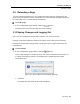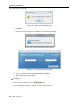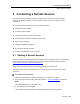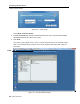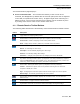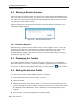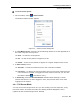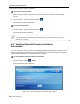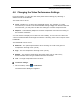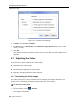User guide
Conducting a Remote Session
Changing the Video Performance Settings
User Guide | 49
4.6 Changing the Video Performance Settings
From the toolbar, you can alter the video performance settings, by selecting a
different mode or bandwidth.
The mode can be set to:
Fixed – Enables you to select any bandwidth option. For example, in a LAN
environment, it is best to set the bandwidth setting to High. For VPN and Internet
environments, you may want to alter the settings to increase responsiveness.
Adaptive – Automatically adapts to the best compression and colors according to
the network conditions.
You can choose to display more colors for more fidelity, or less colors to reduce the
volume of data transferred through the network. Choosing more colors requires more
bandwidth.
The bandwidth can be set to:
Maximum – For optimal performance when working on a LAN. This gives no
compression and high color (16 bit)
High – For low compression and high color (16 bit)
Medium – For medium compression and either high color or 256 colors;
Recommended when using a standard Internet connection
Low – For high compression and 16 colors
To alter the settings:
1. On the toolbar, select
> Performance.
The Performance dialog box appears.