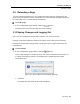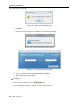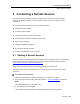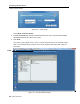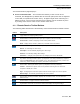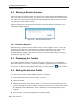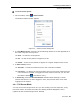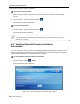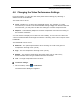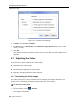User guide
Conducting a Remote Session
Setting the Session Profile
User Guide | 47
To set the session profile:
1. On the toolbar, select
> Session Profile.
The Session Profile window appears.
Figure 33 – Session Profile Dialog Box
2. In Local Mouse Pointer, select one of the following options to set the appearance of
the client computer mouse pointer:
None – to hide the mouse pointer
Dot – for the mouse pointer to appear as a dot
Default – for the mouse pointer to appear as a regular-shaped mouse cursor
3. In Auto Connect, select:
Auto hide – to hide the toolbar from the next connection onwards
Full Screen – to display the remote session screen in full screen mode from the
next connection onwards. To toggle full screen mode on and off, you can click
the Restore button
(see Section 4.4.1).
4. In Exclusivity, select the Exclusive Session checkbox when starting a remote
session and there are no other logged in users; this prevents other users from
logging into the session.
4.4.1 Full Screen Mode
You can work on the target server as if you are working on a local computer, using
full screen mode. In Full Screen mode, the desktop window disappears, and is
replaced by the accessed target server desktop.