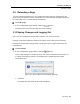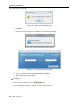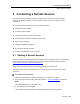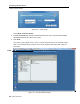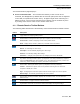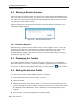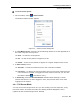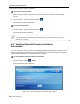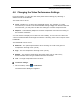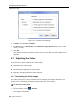User guide
Conducting a Remote Session
Starting a Remote Session
User Guide | 43
4 Conducting a Remote Session
The remote session enables remotely accessing the server connected to Smart
108/116 IP. Before starting a remote session, Smart 108/116 IP must be fully
configured.
You can perform the following from the remote session:
Display/hide the toolbar.
Set the session profile.
Display the session in full screen mode.
Verify Remote Presence Solutions information.
Adjust video settings.
Manage keyboard sequences.
Synchronize mouse pointers.
Switch to a different server or device.
4.1 Starting a Remote Session
On first connection, install the Minicom certificate and verify that you have the latest
Java installed on your computer. If not, you can download and install Java from:
http://www.java.com/en/download/index.jsp
When using the Firefox browser, install the Minicom Firefox add-on.
The following procedure describes how to log into a remote session from a client
computer.
To log onto a remote session:
1. Open your Web browser (Internet Explorer 7.0 / Firefox 3 or later).
2. Type the Smart 108/116 IP system IP address - https://IP address/
and press
Enter.
The Web page appears (see Figure 12).
3.
In the Web page, click Log On.
Java installs. After installation has completed, the logon page appears.