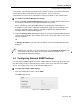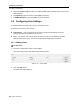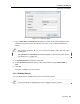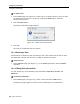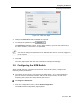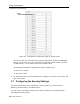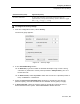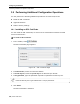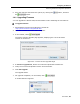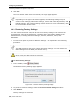User guide
Configuring the Network
Configuring User Settings
34 | Smart 108/116 IP
To delete a User:
1. In the Users page (see Figure 16), select User(s)
to delete. Select a group of Users
by selecting the first User in the group, pressing the Shift button, and then
selecting the last User.
2. Click the Delete button.
The Delete confirmation page appears.
Figure 18 – Delete User Confirmation
3. Click Yes.
The User(s) are deleted from the system.
3.5.3 Blocking a User
An alternative to deleting a User is blocking a User. This means that the User’s name
and password is stored, but the User is unable to access the system.
To block a User:
1. In the Add User page (see Figure 17), in the Acc
ess parameter, select the Block
checkbox.
3.5.4 Editing User Information
You can change any of the following User parameters: Permission, Access, and
Password.
To edit User information:
1. In the Users page (see Figure 16), select a User and click
the Edit button.
The Edit User page appears, with the User’s information in the parameters.