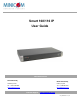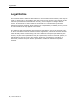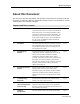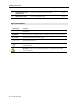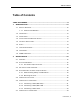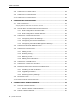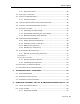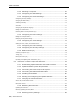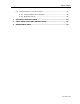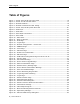User guide
Table of Figures
x | Smart 108/116 IP
Table of Figures
Figure 1 – Smart 108/116 IP Unit Front Panel .........................................................16
Figure 2 – Smart 116 IP Unit Rear Panel................................................................. 17
Figure 3 – Bracket Positions.................................................................................. 19
Figure 4 – Bracket Connected for Rear Facing.......................................................... 19
Figure 5 – Smart 108/116 IP System Overview ....................................................... 20
Figure 6 – ROC PS/2............................................................................................21
Figure 7 – ROC USB.............................................................................................21
Figure 8 – RICC PS/2 Connections ......................................................................... 22
Figure 9 – RICC USB............................................................................................ 23
Figure 10 – RICC SUN.......................................................................................... 23
Figure 11 – Boot-Up Process ................................................................................. 26
Figure 12 – Web Page.......................................................................................... 27
Figure 13 – Logon Page........................................................................................ 27
Figure 14 – Network Configuration – Device Tab ......................................................28
Figure 15 – SNMP Settings ...................................................................................31
Figure 16 – Users Page ........................................................................................ 32
Figure 17 – Add User Page ................................................................................... 33
Figure 18 – Delete User Confirmation .....................................................................34
Figure 19 – Edit User Page ................................................................................... 35
Figure 20 – KVM Switch Configuration Page for Smart 116 IP .................................... 36
Figure 21 – Security Page.....................................................................................37
Figure 22 – SSL Certificate Page............................................................................ 38
Figure 23 – Device Version Upgrade Page ............................................................... 39
Figure 24 – Reboot Confirmation Page.................................................................... 39
Figure 25 – Restore Factory Settings Page .............................................................. 40
Figure 26 – Device Reboot Confirmation Message .................................................... 41
Figure 27 – Save Succeeded Message .................................................................... 42
Figure 28 – Device Rebooting Progress Box............................................................. 42
Figure 29 – Logon Page after Rebooting ................................................................. 42
Figure 30 – Logon Page........................................................................................ 44
Figure 31 – Remote Session Page .......................................................................... 44
Figure 32 – Shared Remote Session....................................................................... 46
Figure 33 – Session Profile Dialog Box....................................................................47
Figure 34 – Remote Presence Solutions Information ................................................. 48
Figure 35 – Performance Settings ..........................................................................50
Figure 36 – Video Adjust Progress ......................................................................... 51
Figure 37 – Manual Video Adjustments Controls....................................................... 52
Figure 38 – Special Key Manager ...........................................................................54
Figure 39 – Add a Predefined Key Dialog Box .......................................................... 54