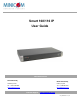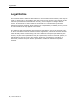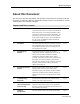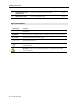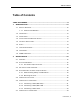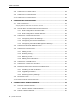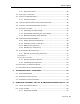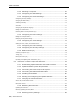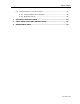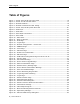Smart 108/116 IP User Guide www.minicom.com International HQ North American HQ Jerusalem, Israel Linden, NJ, USA Tel: + 1 908 486 2100 info.usa@minicom.com Tel: + 972 2 535 9666 minicom@minicom.com Technical Support – support@minicom.com SC_5UM21166 V2.
Legal Notice Legal Notice This manual and the software described in it are furnished under license, and may be used or copied only in accordance with the terms of such license. The content of this manual is provided for informational use only, and is subject to change without notice. It should not in and of itself be construed as a commitment by Minicom Advanced Systems Limited, which assumes no responsibility of liability for any errors or inaccuracies that may appear in this book.
About this Document About this Document This document provides installation and operation instructions for the Smart 108/116 IP system, produced by Minicom Advanced Systems Limited. It is intended for system administrators and network managers. Chapters and Their Contents 1 Introduction Provides an introduction to the document, Smart Pg.
About this Document 8 Video Resolution and Lists video resolutions and refresh rates. Pg. 87 Lists recorded SNMP events. Pg. 90 Refresh Rates 9 SNMP Events Table Style Conventions Convention Used for Verdana Regular text. Arial Bold Names of menus, commands, buttons, and other elements of the user interface. Arial Italics Special terms, the first time they appear. Monospace Text entered by the user. Notes, which offer an additional explanation or a hint on how to overcome a common problem.
Table of Contents Table of Contents TABLE OF FIGURES ..................................................................................... X 1 INTRODUCTION .................................................................................. 12 1.1 PRODUCT OVERVIEW.......................................................................... 12 1.1.1 Features and Benefits .......................................................... 12 2 1.2 TERMINOLOGY ..........................................................
Table of Contents 2.8 CONNECTING THE CAT5 CABLES ........................................................... 24 2.9 CONNECTING THE KVM CONSOLE .......................................................... 24 2.10 CONNECTING THE POWER SUPPLY........................................................... 24 3 CONFIGURING THE NETWORK ............................................................ 25 3.1 BOOT-UP PROCESS ...........................................................................
Table of Contents 4.2.1 Exclusive Session ................................................................ 46 4.3 DISPLAYING THE TOOLBAR ................................................................... 46 4.4 SETTING THE SESSION PROFILE ............................................................. 46 4.4.1 Full Screen Mode................................................................. 47 4.5 VERIFYING REMOTE PRESENCE SOLUTIONS INFORMATION ............................... 48 4.
Table of Contents 6.2.2 Selecting a Computer .......................................................... 67 6.2.3 Configuring the OSD Settings................................................ 68 6.2.4 Configuring the General Settings ........................................... 68 Configuring Security Settings.......................................................................................... 69 Changing the OSD Hotkey .....................................................................................
Table of Contents 6.4 TROUBLESHOOTING – UPDATE SOFTWARE ................................................. 85 6.4.1 Communication Error Message .............................................. 85 6.4.2 Electricity Failure................................................................. 86 7 TECHNICAL SPECIFICATIONS ............................................................. 87 8 VIDEO RESOLUTION AND REFRESH RATES ......................................... 89 9 SNMP EVENTS TABLE .......................
Table of Figures Table of Figures Figure Figure Figure Figure Figure Figure Figure Figure Figure Figure Figure Figure Figure Figure Figure Figure Figure Figure Figure Figure Figure Figure Figure Figure Figure Figure Figure Figure Figure Figure Figure Figure Figure Figure Figure Figure Figure Figure Figure 1 – Smart 108/116 IP Unit Front Panel ......................................................... 16 2 – Smart 116 IP Unit Rear Panel.................................................................
Table of Figures Figure Figure Figure Figure Figure Figure Figure Figure Figure Figure Figure Figure Figure Figure Figure Figure Figure Figure Figure Figure Figure Figure Figure Figure Figure Figure 40 41 42 43 44 45 46 47 48 49 50 51 52 53 54 55 56 57 58 59 60 61 62 63 64 65 – – – – – – – – – – – – – – – – – – – – – – – – – – Record Macro Box ...............................................................................55 Delete Key(s) Confirmation Box .................................................
Introduction Product Overview 1 Introduction Congratulations on adding Smart 108/116 IP to your remote access tools. This document provides installation and operation instructions for Minicom’s Smart 108/116 IP. It is intended for system administrators and network managers, and assumes that readers have a general understanding of networks, hardware, and software. Chapter 3 and Chapter 4 of this guide describe how to configure and operate the Smart 108/116 IP system remotely over IP.
Introduction Terminology Multi-user share mode – Allows up to five simultaneous users to share a remote session. Security – Supports the highest security standards for encryption (256-bit AES and HTTPS) and authentication for remote user and advanced OSD management, with multi-layer security for the local user. Centralized Management – Can be controlled by Minicom’s AccessIT/KVM.net systems for centralized over-IP management of distributed data center locations. 1.
Introduction Safety This equipment complies with Part 15, Subpart J of the FCC rules for a Class A computing device. This equipment also complies with the Class A limits for radio noise emission from digital apparatus set out in the Radio Interference Regulation of the Canadian Department of Communications. These above rules are designed to provide reasonable protection against such interference when operating the equipment in a commercial environment.
Introduction WEEE Compliance Instructions for both customers and recyclers / treatment facilities wishing to obtain disassembly information are provided in our website www.minicom.com.
Installation Overview 2 Installation 2.1 Overview Install the Smart 108/116 IP system as follows: 1. Remove the Smart 108/116 IP system from the package, and check that all components are present and in good working condition. 2. Mount the Smart 108/116 IP unit in a rack. 3. Make all hardware connections between the power source, Smart 108/116 IP, services, network, and KVM console. 4. Power on the Smart 108/116 IP unit. 2.
Installation System Components LED/Button Functionality Power LED Indicates the state of the Smart 108/116 IP unit: Green indicates that the unit is powered on; Red indicates that the unit is powered off. Remote LED Illuminates to indicate that a remote session is active. Link Illuminates to indicate that the unit is connected to the network. Local button When pressed, Smart 108/116 IP disconnects the client remote session, and the local mouse and keyboard become operational.
Installation Pre-Installation Guidelines 2.3 Pre-Installation Guidelines Place cables away from fluorescent lights, air conditioners, and machines that are likely to generate electrical noise. Place the Smart 108/116 IP unit on a flat, clean and dry surface. The Smart 108/116 IP unit is not intended for connection to exposed outdoor lines. Ensure that the maximum distance between each computer and the Smart 108/116 IP unit, does not exceed 10 m / 33 ft for RICCs, and 30 m/100 ft for ROCs. 2.
Installation Rack Mounting the Smart 108/116 IP Unit 2.4.2 Mounting the Unit You can connect the Smart 108/116 IP unit to a server rack, using the supplied rack mounting kit. The brackets can be placed in two possible positions, as illustrated in the following figure. Figure 3 – Bracket Positions To rack mount the Smart 108/116 IP unit: 1.
Installation Connecting the System 3. Install the Smart 108/116 IP nit into the server rack by connecting the bracket to the rack with screws, according to the rack manufacturer’s instructions. 2.5 Connecting the System Figure 5 illustrates the Smart 108/116 IP system overview. Figure 5 – Smart 108/116 IP System Overview 2.6 Connecting to the Servers Each computer/server is directly connected to the Smart 108/116 IP via an appropriate ROC or RICC using a CAT5 cable in star configuration.
Installation Connecting to the Servers Figure 6 – ROC PS/2 Figure 7 – ROC USB 2.6.1 Connecting a RICC/ROC PS/2 The connections for the RICC PS/2 and ROC PS/2 are exactly the same. The following figure illustrates the RICC PS/2.
Installation Connecting to the Servers Figure 8 – RICC PS/2 Connections You can connect the RICC/ROC PS/2 to a powered on computer, by performing the steps of the following procedure in order. To connect the RICC/ROC PS/2 to a powered on computer: 1. Connect the Mouse connector to the computer’s Mouse port. 2. Connect the Keyboard connector to the computer’s Keyboard port. 3. Connect the Screen connector to the computer’s Video card.
Installation Connecting to the Servers Figure 9 – RICC USB To connect the RICC/ROC USB: 1. Connect the Screen connector to the computer’s video card. 2. Connect the USB connector to the computer’s USB port. 2.6.3 Connecting a RICC SUN The following figure illustrates the RICC SUN and its connections. Figure 10 – RICC SUN To connect the RICC SUN: 1. Connect the Screen connector to the computer’s video card. 2. Connect the Keyboard connector to the computer’s Keyboard port.
Installation Connecting to the Network 2.7 Connecting to the Network Before powering on Smart 108/116 IP, you can connect the Smart 108/116 IP to the network. To connect the Smart 108/116 IP to the network: 1. Connect the network cable to the LAN port of the Smart 108/116 IP. 2.8 Connecting the CAT5 Cables Perform the following procedure for each computer to which you want to connect CAT5 cables. To connect the CAT5 cables: 1. Connect one connector to the RICC/ROC RJ45 port. 2.
Configuring the Network Boot-Up Process 3 Configuring the Network After the system has been installed and all connections have been made, you must configure the Smart 108/116 IP system as follows: 1. Configure Smart 108/116 IP’s network settings, which includes configuring: Device ID settings Smart 108/116 IP’s IP address Centralized Management 2. Configure the SNMP settings. 3. Add, edit, remove, and block system Users. 4. Configure the KVM switch settings. 5. Configure the security settings.
Configuring the Network Boot-Up Process Figure 11 – Boot-Up Process Assigning Static IP Addresses for a Number of Units You can connect more than one Smart 108/116 IP to the same network. If there is no DHCP server, or you want to use static IP addresses, connect the Smart 108/116 IP units one at a time and change the static IP address of each unit before connecting the next unit.
Configuring the Network Logging Onto the Web Configuration Interface 3.2 Logging Onto the Web Configuration Interface You can complete the initial setup of the Smart 108/116 IP system via the Web configuration interface. Only one Administrator at a time can log onto the Web configuration interface. An idle timeout of 30 minutes terminates the session. Before logging on the first time, verify that you have the latest Java installed on your computer.
Configuring the Network Logging Onto the Web Configuration Interface 4. In User, type the default Administrator name admin and in Password, type access (both lower case). 5. In Mode, select Configuration. 6. Click Enter. The Network configuration page appears with the Device tab open. Figure 14 – Network Configuration – Device Tab From the Configuration menu, you can configure the network, SNMP, Users, Switch Configuration, and Security settings.
Configuring the Network Configuring the Network Settings Tab Description Device For configuration of the device settings, IP address, and centralized management SMNP For configuration of network SNMP settings Users For adding, editing, deleting, and blocking system Users Switch Configuration For configuration of the KVM switch settings Serial Port Not in use Security For configuration of the security settings 3.2.
Configuring the Network Configuring the Network Settings If the DHCP server is published in the DNS server, you can connect to the Smart 108/116 IP system using the device name, as follows: https://DeviceName. You can select any TCP port from port # 800 to 65535. When managed by Centralized Management, the port number can be changed from the management interface, if needed.
Configuring the Network Configuring Network SNMP Settings environment. The Centralized Management systems combine out-of-band KVM via IP access with modern IT standards and requirements. They are the most comprehensive remote server maintenance solutions available in the market today. To configure Centralized Management settings: 1. Select the Enable Centralized Management checkbox to enable Smart 108/116 IP to be remotely managed by a Centralized Management system.
Configuring the Network Configuring User Settings 2. Select the Enable Traps checkbox to enable SNMP traps of Smart 108/116 IP events and operation. 3. In Community, type the name of the SNMP community. 4. In SNMP Manager IP, type the SNMP Server IP address. 3.5 Configuring User Settings An Administrator can add, edit, remove, and block Users.
Configuring the Network Configuring User Settings Figure 17 – Add User Page 3. Type a User Name and Password. The password must be at least six alphanumeric characters long and cannot include the user name, even if other characters are added. The “special” characters &, <, >, and ” cannot be used for either the user name or password. The User Name and Password parameters depend on the security level chosen (see Section 3.7 on page 36). 4. In Confirm Password, retype the password. 5.
Configuring the Network Configuring User Settings To delete a User: 1. In the Users page (see Figure 16), select User(s) to delete. Select a group of Users by selecting the first User in the group, pressing the Shift button, and then selecting the last User. 2. Click the Delete button. The Delete confirmation page appears. Figure 18 – Delete User Confirmation 3. Click Yes. The User(s) are deleted from the system. 3.5.3 Blocking a User An alternative to deleting a User is blocking a User.
Configuring the Network Configuring the KVM Switch Figure 19 – Edit User Page 2. Change the Permission and/or Access as required. 3. To change the password, click . The Password parameter opens. In the upper textbox, type the new password; in the lower textbox, confirm the new password. You cannot change the password of an Administrator who is currently logged on to the system. 4. Click OK. The User page opens with the user information changed accordingly. 3.
Configuring the Network Configuring the Security Settings Server name Figure 20 – KVM Switch Configuration Page for Smart 116 IP The servers that are connected to the selected KVM switch, appear in the Servers section. The number of servers that appear corresponds to the number of ports in the KVM switch – 16 for Smart 116 IP; 8 for Smart 108 IP. The following information is displayed for each potential server: The server number The server name 2.
Configuring the Network Configuring the Security Settings Standard Security Policy At least six characters High Security Policy At least eight characters; must include at least one digit, one uppercase letter, and one of the following “special” characters: !, @, #, $, %, ^, *, (), _, -, +, =, [], ’, :, ;, ?, /, or {} Must not include the user name Must not include the user name To configure the security settings: 1. From the configuration menu, select Security. The Security page appears.
Configuring the Network Performing Additional Configuration Operations 3.8 Performing Additional Configuration Operations You can perform the following additional operations on Smart 108/116 IP: Install an SSL certificate. Upgrade firmware. Restore factory settings. 3.8.1 Installing an SSL Certificate You can install an SSL Certificate, to ensure secure transactions between the Web servers and browsers. To install an SSL Certificate: . 1. In the toolbar, select The SSL Certificate page appears.
Configuring the Network Performing Additional Configuration Operations 6. Save the changes and restart the system, by clicking the the button. button, and then 3.8.2 Upgrading Firmware You can upgrade the Smart 108/116 IP firmware to take advantage of new features. To upgrade firmware: 1. Download the firmware from Minicom’s website at: http://www.minicom.com/phandlh.htm. 2. Save the firmware file on the client computer. 3. In the toolbar, select .
Configuring the Network Performing Additional Configuration Operations 8. Click Yes. The unit reboots. After about 30 seconds, the Login page appears. Depending on the type of firmware upgrade, the following settings may be erased: User settings, KVM switch settings, mouse and video adjustments, and RS232 settings. The network settings remain intact. For more information, refer to the firmware release notes. 3.8.
Configuring the Network Reloading a Page 3.9 Reloading a Page You can load the parameters on any configuration page with the settings from the Smart 108/116 IP device. This is convenient if you have already changed settings on the page, and want to restore the device settings. To reload a page: 1. In the Configuration page toolbar, click the button. The parameters are populated with the device settings. 3.
Configuring the Network Saving Changes and Logging Out Figure 27 – Save Succeeded Message 2. Click OK. Device reboots, and when it completes a Logon page appears. Figure 28 – Device Rebooting Progress Box Figure 29 – Logon Page after Rebooting 3. Type your User name and Password and click Enter. The Configuration page opens. To log off: 1. In the screen toolbar, click the button. The Configuration screen is closed, and the session closes.
Conducting a Remote Session Starting a Remote Session 4 Conducting a Remote Session The remote session enables remotely accessing the server connected to Smart 108/116 IP. Before starting a remote session, Smart 108/116 IP must be fully configured. You can perform the following from the remote session: Display/hide the toolbar. Set the session profile. Display the session in full screen mode. Verify Remote Presence Solutions information. Adjust video settings. Manage keyboard sequences.
Conducting a Remote Session Starting a Remote Session Figure 30 – Logon Page Leave Mode as Remote Access. 4. In User and Password, type the default Administrator name and password, admin and access respectively (both lower case). 5. Click Enter. The screen of the target server or the currently selected server on the KVM switch that is connected directly to Smart 108/116 IP, appears with the Smart 108/116 IP toolbar.
Conducting a Remote Session Starting a Remote Session The Remote Session page displays: Server Confirmation label – This confirms the identity of the current server accessed, and disappears by default after 30 seconds (this period can be adjusted in the OSD, as explained in Section 6.2.6). It appears again when switching to a different server. The currently accessed server identity can be checked any time by looking at the Server name on the remote client menu. 4.1.
Conducting a Remote Session Sharing a Remote Session 4.2 Sharing a Remote Session Users who want to remotely work on a server at the same time and collaborate their work, can share a remote session. All users in the remote session can connect to see the video at the same time and share the Keyboard/Mouse control. Up to five users can share the same remote session.
Conducting a Remote Session Setting the Session Profile To set the session profile: 1. On the toolbar, select > Session Profile. The Session Profile window appears. Figure 33 – Session Profile Dialog Box 2. In Local Mouse Pointer, select one of the following options to set the appearance of the client computer mouse pointer: None – to hide the mouse pointer Dot – for the mouse pointer to appear as a dot Default – for the mouse pointer to appear as a regular-shaped mouse cursor 3.
Conducting a Remote Session Verifying Remote Presence Solutions Information To work in full screen mode: 1. Ensure that the client computer has the same screen resolution as the target server. 2. On the toolbar, click the Restore button . The desktop window disappears. To exit full screen mode: 1. On the toolbar, click the Restore button . The desktop window appears. Full screen mode can also be activated from the Session Profile box, see Section 4.4, step 3. 4.
Conducting a Remote Session Changing the Video Performance Settings 4.6 Changing the Video Performance Settings From the toolbar, you can alter the video performance settings, by selecting a different mode or bandwidth. The mode can be set to: Fixed – Enables you to select any bandwidth option. For example, in a LAN environment, it is best to set the bandwidth setting to High. For VPN and Internet environments, you may want to alter the settings to increase responsiveness.
Conducting a Remote Session Adjusting the Video Figure 35 – Performance Settings 2. In Mode, select Fixed or Adaptive. 3. For Fixed mode, in Bandwidth, select Maximum, High, Medium (high color or 256 colors), or Low. 4. Click OK. The chosen setting takes effect and the screen of the last accessed target server appears. 4.7 Adjusting the Video There are three ways to adjust the video image: Refreshing the video image Automatically adjusting the video image Manually changing advanced video settings 4.7.
Conducting a Remote Session Adjusting the Video 4.7.2 Automatically Adjusting the Video Image The video view may need to be adjusted for each target server or new screen resolution. In most cases, adjusting the video view using the default video settings gives the optimal view. To automatically adjust the video image: 1. On the toolbar, select > Video Adjust. The progress of video adjustment is displayed. Figure 36 – Video Adjust Progress The process takes a few seconds.
Conducting a Remote Session Adjusting the Video Figure 37 – Manual Video Adjustments Controls 2. In Brightness and Contrast, use the scales to adjust the brightness and contrast of the displayed image, respectively. Move the sliders to change the displayed image. Click in the area of the sliders for fine-tuning. 3. In the Offset, Phase and Scale section: In H. Offset, select the starting position of each line on the displayed image. In V.
Conducting a Remote Session Managing Keyboard Sequences 5. Level displays the Video "noise" level when a static screen is displayed. 6. Click OK. 4.8 Managing Keyboard Sequences You can select any keyboard sequence (a combination of keys that performs a specific process) that appears in the dropdown menu of the toolbar button to send it to the target server to initiate its associated process.
Conducting a Remote Session Managing Keyboard Sequences Figure 38 – Special Key Manager 2. Click the Add Predefined button. A list of existing sequences appears. Figure 39 – Add a Predefined Key Dialog Box 3. Select a key sequence and click OK.
Conducting a Remote Session Managing Keyboard Sequences The sequence appears in the Special Key Manager box. 4. In the Special Key Manager box, click OK. The sequence appears in the Keyboard Key sequence list. 4.8.2 Recording a New Custom Key This section describes how to define a new keyboard sequence. After defining the keyboard sequence, you can add it to the list of keyboard sequences that can be accessed directly from the dropdown list of the toolbar item (see Section 4.8.1).
Conducting a Remote Session Synchronizing Mouse Pointers 4.8.3 Editing a Key Sequence To edit a predefined keyboard sequence: 1. In the Special Key Manager box (see Figure 38), select the desired key sequence and click Edit. The Record Macro box appears (see Figure 40). The name of the key sequence to edit appears in the Label field. 2. Click Start Recording. 3. On your keyboard, press the keys to include in the key sequence. The names of the pressed keys appear in the provided area. 4.
Conducting a Remote Session Synchronizing Mouse Pointers When working at the client computer, two mouse pointers appear – one of the client computer and one of the target server; the former is on top of the latter. The mouse pointers should be synchronized. The following explains what to do if they are not synchronized. Before synchronizing mouse pointers, adjust the video of the target server (see Section 4.7); otherwise, mouse synchronization may not work. 4.9.
Conducting a Remote Session Synchronizing Mouse Pointers 2. In Operating System, from the dropdown menu, select the target’s operating system. Instructions and sliders appear. 3. Follow the instructions and set any relevant sliders to the same values as set in the target’s Mouse Properties window. 4. Click OK. The mouse pointers are synchronized. Examples The following are examples of the instructions for two different target operating systems.
Conducting a Remote Session Synchronizing Mouse Pointers USB-to-PS/2 adapter USB KVM dongle, such as RICC/ROC USB and X-RICC USB Unsupported operating systems SUN Solaris Use this option if you are sure of the custom acceleration algorithm you are using, or have been informed to do so by customer support. Advanced Mouse Emulation In the Advanced Mouse settings, you can set the type of mouse that you would like Smart 108/116 IP to emulate.
Conducting a Remote Session Switching to a Different Server 3. In Max Rate, select the maximum mouse report rate. For Sun Solaris the default value is 20 in order to support older Sun versions. 4. Click OK. 4.9.2 Aligning the Mouse Pointers When accessing the target server, the mouse pointers may appear at a distance to each other, due to the mouse on Smart 108/116 IP losing sync with the mouse on the host system. You can align the local mouse pointer with the remote target device’s mouse pointer.
Conducting a Remote Session Disconnecting the Remote Session To connect to a different server: . 1. On the toolbar, click A list of connected servers appears. There is a checkmark near the server of the remote session. 2. Click the desired server. The screen of the server terminal emulation window appears. 4.11 Disconnecting the Remote Session To disconnect the session: 1. On the toolbar, click . The Login Web page appears. You can re-login or close the browser window.
Troubleshooting – Safe Mode Entering Safe Mode 5 Troubleshooting – Safe Mode From Safe mode, you can: Restore factory defaults – When you cannot access the system (for example, you have forgotten the Username or Password), you can restore factory defaults from Safe mode (see Section 3.8.3 on page 40 on how to restore factory settings from the Web interface).
Troubleshooting – Safe Mode Entering Safe Mode To enter Safe mode: 1. While powering up Smart 108/116 IP, press and hold down the Go Local button on the back panel of the unit for three to four seconds. The device boots up in Safe mode. 2. Wait until the unit finishes booting (one to two minutes). 3. Determine the IP address of the Smart 108/116 IP unit. The IP address depends on whether or not there is a DHCP server on the network.
Troubleshooting – Safe Mode Restoring Factory Defaults 5.2 Restoring Factory Defaults You can restore all Smart 108/116 IP settings to their default values. To restore factory defaults: 1. In the Safe Mode menu (see Figure 47), click Restore Factory Settings. A warning appears. Figure 48 – Warning 2. Click . An additional warning appears. Figure 49 – Additional Warning 3. Click OK. The factory defaults are restored. When the process finishes, the following figure appears. Figure 50 – Reboot 4.
Troubleshooting – Safe Mode Restoring the Device Firmware To restore device firmware: 1. In the Safe Mode menu (see Figure 47), click Firmware Upgrade. A warning appears. 2. Locate the Upgrade firmware, click Install, then click Start Upgrade. The firmware upgrades. When the process finishes, the following figure appears. Figure 51 – Upgrade Succeeded 3. Click Reboot to restart the unit.
Operating the Smart 108/116 IP Switching System Locally Using the Keyboard Hotkeys 6 Operating the Smart 108/116 IP Switching System Locally This chapter explains how to operate the Smart 108/116 IP Switching system locally, as well as how to upgrade the Smart 108/116 IP firmware (see Section 6.3) and troubleshoot problems that arise when updating the software (see Section 6.4).
Operating the Smart 108/116 IP Switching System Locally Using the OSD Figure 52 – OSD Main Window Lines with yellow text show active computers. Lines with blue text show inactive computers. The Type column indicates that a computer “C” is connected to the port. 6.2.1 Navigating the OSD You can navigate the OSD, as follows: To move up and down – Use the Up and Down arrow keys. To jump from one column to the next (when relevant) – Use the Tab key.
Operating the Smart 108/116 IP Switching System Locally Using the OSD 6.2.3 Configuring the OSD Settings You can configure the following OSD settings: General (see Section 6.2.4) Ports (see Section 6.2.5) Time (see Section 6.2.6) Users (see Section 6.2.7) Security (see Section 6.2.8) You can also view the available Help (see Section 6.2.9). To configure the OSD settings: 1. Press F2. The OSD Settings window appears.
Operating the Smart 108/116 IP Switching System Locally Using the OSD Keyboard language Switch name From this screen, you can also restore the OSD to its factory default. To configure the general settings: 1. In the OSD Settings window (see Figure 53), navigate to GENERAL so that the red line is on it, and press Enter. The General Settings window appears.
Operating the Smart 108/116 IP Switching System Locally Using the OSD different computers. There are three different access levels – explained in Section 6.2.7 on page 74. Activating Password Protection By default, OSD access is not password protected. Only the Administrator can password-protect the OSD or disable password protection. To activate password protection: 1. In the General settings window (see Figure 54), navigate to the Security line. 2.
Operating the Smart 108/116 IP Switching System Locally Using the OSD Serial Port This option is disabled in Smart 108/116 IP. Leave this option on its default setting ON. Changing the Keyboard Language The keyboard language is preset to US English. You can change the keyboard language to French (FR) or German (DE). To change the keyboard language: 1. In the General settings window (see Figure 54), navigate to the Keyboard Language line. 2. Press the Space bar to toggle between the available options.
Operating the Smart 108/116 IP Switching System Locally Using the OSD Figure 55 – Ports Settings Window Editing the Computer Name In the Ports Settings window, the computer names can be up to 15 characters long. To avoid confusion, the names given in the OSD should match the names given in the Web configuration. To edit a computer name: 1. In the Ports Settings window (see Figure 55), navigate to the Name column, to the name that you want to edit. 2.
Operating the Smart 108/116 IP Switching System Locally Using the OSD U3 for IBM AIX To modify the keyboard settings: 1. In the Ports Settings window (see Figure 55), navigate to the KB column, and go to the line that you want to edit. 2. Press the Space bar to toggle between the available options. 6.2.6 Configuring the Time Settings To configure the time settings: 1. In the OSD Settings window (see Figure 53), navigate to TIME so that the red line is on it, and press Enter.
Operating the Smart 108/116 IP Switching System Locally Using the OSD In the LBL column – Typing 999 displays the label continuously; typing 000 hides the label. In the T/O column – Typing 999 disables the Timeout function. Typing 000 causes the Timeout function to work immediately. In the SCN column – Typing 999 displays the screen for 999 seconds. Typing 000 causes the computer screen to be skipped. 6.2.7 Configuring the Users Settings To configure the users settings: 1.
Operating the Smart 108/116 IP Switching System Locally Using the OSD 2. Toggle between the options using the Space bar. 6.2.8 Configuring the Security Settings To configure the security settings: 1. In the OSD Settings window (see Figure 53), navigate to SECURITY so that the red line is on it, and press Enter. The Security Settings window appears. Figure 58 – Security Settings Window Security is only enabled if the security status is set to On (see the Configuring Security Settings section on page 69).
Operating the Smart 108/116 IP Switching System Locally Using the OSD Tune (F5) Move Label (F6) New Monitor - DDC2 (F10) You can view the available functions from the OSD Help window. To view the available OSD functions: 1. In the General settings window (see Figure 54), press F1. The Help window appears. It displays the functions that can be performed from the main window (see Figure 52). Figure 59 – The OSD HELP Window All the functions listed in the Help window can be performed from the Main window.
Operating the Smart 108/116 IP Switching System Locally Using the OSD To deactivate scanning: 1. Press F4. Tuning (F5) You can tune the image of any computer screen from the Select Computer window, accessed from the Main window (see Section 6.2.2). To adjust the screen image: 1. Navigate to the computer that you want to adjust. 2. Press F5. The screen image of the selected computer appears, together with the Image Tuning label. 3. Use the Right and Left arrow keys to adjust the image. 4.
Operating the Smart 108/116 IP Switching System Locally Upgrading the Smart 108/116 IP Firmware To input the DDC information: 1. Disconnect the Video cable of all RICCs from the computers. ROCs do not need to be disconnected. 2. Press Shift twice to open the OSD. 3. Press F10. “Please wait” flashes a few times and disappears. The monitor’s DDC information is sent to all ROC/RICCs. 4. Reconnect the Video cable of all RICCs.
Operating the Smart 108/116 IP Switching System Locally Upgrading the Smart 108/116 IP Firmware Firmware Package for Smart Switch models – This includes the firmware for all Smart switches. Smart CAT5 Switch Firmware – There are multiple hardware versions of Smart CAT5 Switch units, each with version specific firmware. On the Web page, find the description and table that identifies your version.
Operating the Smart 108/116 IP Switching System Locally Upgrading the Smart 108/116 IP Firmware Figure 60 – RS232 Cable 6.3.5 Installing the Software To install the Update software: 1. Download the software from the Support section of Minicom’s website. 2. Install the software on the computer’s hard drive. 6.3.6 Starting and Configuring the Update Software To start and configure the Update software: 1.
Operating the Smart 108/116 IP Switching System Locally Upgrading the Smart 108/116 IP Firmware Figure 61 – Smart 108/116 IP Switch Update Window The table below explains the functions of the buttons and dialog boxes in the Update window.
Operating the Smart 108/116 IP Switching System Locally Upgrading the Smart 108/116 IP Firmware Figure 62 – Communication Port Dialog box 4. Choose the Com Port that the RS232 Serial cable is connected to, and click OK. 6.3.7 Verifying the Version Numbers Before upgrading the firmware, you must verify which firmware and hardware versions you have. Smart 108/116 IP Switch Version To verify the Smart 108/116 IP Switch version: 1. Select the 108/116 IP Switch checkbox. 2. Click .
Operating the Smart 108/116 IP Switching System Locally Upgrading the Smart 108/116 IP Firmware 3. Click . The hardware version of the Translator appears. Figure 64 – Hardware Version Report RICC/ROC Version Before you can select a RICC/ROC, you must clear the 108/116 IP Switch checkbox. To verify the RICC/ROC version number: 1. Select one or more or all of the RICC/ROCs. 2. Click . The firmware version number appears. 3. Click . The hardware version number appears.
Operating the Smart 108/116 IP Switching System Locally Upgrading the Smart 108/116 IP Firmware To update the firmware: 1. Select the option to update the Smart 108/116 IP switch or the RICC/ROCs. 2. From the File menu, choose Open. The Open dialog box appears. Figure 65 – Open Dialog Box The Smart 108/116 IP switch update is a .min file. The RICC/ROC update is a .hex file. 3. Navigate to the folder that contains the firmware update file. You can only see the files that match the file selection mask.
Operating the Smart 108/116 IP Switching System Locally Troubleshooting – Update Software 6. Check that the updated version number is correct by pressing . Manually Updating the RICC/ROCs You can manually update the RICC/ROCs after starting the Update software. To manually update the RICC/ROCs: 1. Select one or more ROCs.. 2. Press Options -> Advanced -> Manual Update. 3. Open the appropriate hex file. 4. Click Start. The firmware updates. 6.3.
Operating the Smart 108/116 IP Switching System Locally Troubleshooting – Update Software To fix the communication problem: 1. Check that the RS232 Serial cable’s RS232 connector is connected to the switch’s Flash port. 2. Check that the RS232 Serial cable’s DB9F connector is connected to the laptop’s Serial port. 3. Verify that there is no Remote session in progress by pressing the Local button. 4. Restart the update process. 6.4.
Technical Specifications 7 Technical Specifications Specification Description Operating systems Target server – DOS, Windows, Novell, Linux, or SUN Solaris for PC Client computer – Windows 2000 or later with Internet Explorer 7.0 / Firefox 3.0 and later; Linux x86 with Firefox 3.
Technical Specifications Specification Shipping Weight Dimensions (H x D x W) 88 | Smart 108/116 IP ROC PS/2 ROC USB 172 g / 0.38 lb 65 x 25 x 25 mm / 2.55 x 0.98 x 0.
Video Resolution and Refresh Rates 8 Video Resolution and Refresh Rates Hz → 56 60 65 x 640x480 66 70 72 x x x 1024x768 75 76 x x x x 86 x x x 85 x x 720x400 800x600 73 x x x x x x x x x 1152x864 x 1152x900 1280x720 x 1280x768 x 1280x960 x 1280x1024 x 1600x1200 x x x x x x x x x x x x User Guide | 89
SNMP Events Table 9 SNMP Events Table The following table lists all recorded events. Event Text Code Comment System Boot 1010 Reported upon device boot-up. Server Busy ask 1030 Attempt to connect when another user is already connected. The second for disconnect. user has permission for takeover; sent before the second user actually takes over the session. User login 1040 On every successful user login to the device. 1050 Login failed due to wrong user name or password.
SNMP Events Table Event Text Code Comment Wrong user name 2030 Wrong user name or password. Login is not successful. or password CONF_USER_EVENT_LOGIN_NOT_SUCCEEDED_WRONG_USER_NAME_O R_PASSWOR D Login is not 2040 successful Login is not successful because server is busy. CONF_USER_EVENT_LOGIN_NOT_SUCCEEDED_SERVER_BUSY because server is busy. DHCP server 2060 DHCP server setting has been changed. CONF_DHCP_CHANGED 2070 Network IP address has been changed.