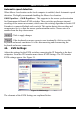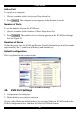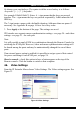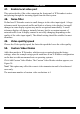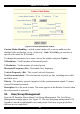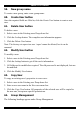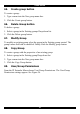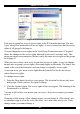User guide
SMART IP EXTENDER
59.
60.
61.
62.
63.
64.
New group name
To create a new group, enter a new group name.
Create User button
Once the required fields are filled in, click the Create User button to create a new
user.
Delete User button
To delete a user:
1. Select a user in the Existing users Drop-down list.
2. Click the Lookup button. The complete user information appears.
3. Click the Delete User button.
Note: The factory set supervisor user `super' cannot be deleted, but it can be
renamed.
Modify User button
To modify a user:
1. Select a user in the Existing users Drop-down list.
2. Click the lookup button to get all the user's information.
3. All fields can be modified as required. The old password is not displayed, but can
be modified.
4. Click the Modify User button.
Copy User
To copy an existing user’s properties to a new user:
1. Select a user in the Existing user Drop-down list.
2. Enter a new user name in the New user name box.
3. Click the Copy User button. All properties of the selected user will be copied to
the new one, except user specific permissions.
Group Management
The following headings appear under Group Management.
37