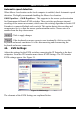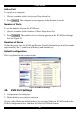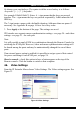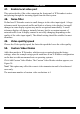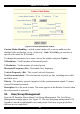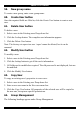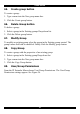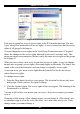User guide
USER GUIDE
Active Port
To switch to a computer:
1. Choose a number in the Active port Drop-down list.
2. Press
. The computer screen appears in the Remote Console.
Number of Ports
To set the number of ports the KVM uses:
1. Choose a number in the Number of Ports Drop-down list.
2. Press
. The number of rows chosen appears in the KVM Port Settings
list. See Figure 22.
Duration of Pause
Define the pause time for KVM and Remote Console Button Keys in milli-seconds ,
represented by the * symbol in all hotkeys and button keys.
Default configuration
This is explained in the section below.
Figure 22 KVM Port Settings
45. KVM Port Settings
1. Assign names for each port.
2. Define hotkeys to switch to each port.
Choose either Minicom default hotkeys by selecting Minicom KVM-Switch in the
Default configuration box, and then click the Set Defaults button.
32