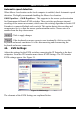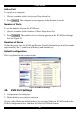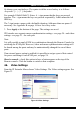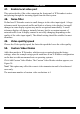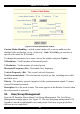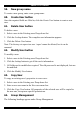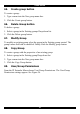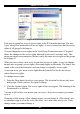User guide
USER GUIDE
43. Keyboard & Mouse Settings
IP Extender supports different keyboard and mouse types.
Click Keyboard & Mouse Settings. The settings appear as in Figure 20.
Figure 20 Keyboard & Mouse Settings
The elements of the Keyboard & Mouse Settings are explained below.
Targeted KVM port
1. Choose the port to which a KVM switch is connected.
2. Press
to display the current values for the selected KVM port. Without
pressing
alterations will NOT be made to the chosen port.
Keyboard Model - Choose the keyboard model
Mouse Model - Choose the mouse model
Direct (1:n) mouse mode
Use a direct translation of mouse movements between the host and the remote
pointer. Fix a scale, which determines the amount the client mouse pointer moves
when the host mouse pointer moves by one pixel. This only works when Mouse
Acceleration on the local computer is disabled.
30