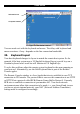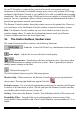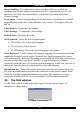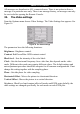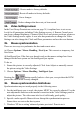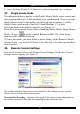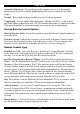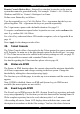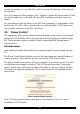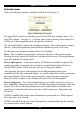User guide
SMART IP EXTENDER
External power
If the external power option is enabled it will look like Figure 19.
Figure 19 External power control
The upper half is used to switch the power for the KVM port currently active. Use
the KVM settings – see page 31 - to assign a port of the external power control to a
KVM port. If no assignment exists, the option is disabled.
The lower half offers controls for switching each port of the external power control
directly. Select the appropriate port and decide whether to power it off or on.
The Remote reset and power button effects are as follows:
Reset - This is similar to pressing the reset button directly on the remote system.
Pressing the reset button will result in a cold start of the system. This might damage
open files and the file system itself.
Power (short press) - A short press on the ATX button is normally caught by the
running operating system that tries to initiate a controlled shut down. Do this to
switch off the system. If this does not work try the long press button.
After pressing, the power state displayed in the administration panel won't
immediately reflect the requested change. A controlled shut down of the system may
take some minutes. Observe the action caused by your button press using the
Remote Console window or by reloading the Server Power Control panel.
Power (long press) - This will unconditionally power off the system. Even if you
have submitted a short press before, this will shut down the power supply of the host
system. The effect of the long button press can be immediately observed on the
panel that is loaded into the browser because of the button press. The power state
will be off.
If IPMI is enabled, the power control functions are performed over IPMI requests.
This may take a few seconds.
If IPMI is disabled, the power control functions are performed through the internal
or external power control options.
29