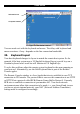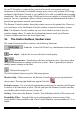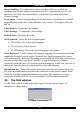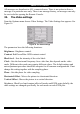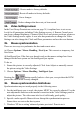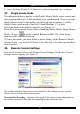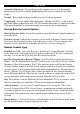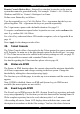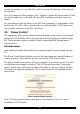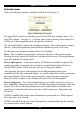User guide
SMART IP EXTENDER
Remote Console Button Keys - Button Keys simulate keystrokes on the remote
system that cannot be generated locally. For example `Control + Alt + Delete' on
Windows and DOS or `Control + Backspace' on Linux.
Define a new Button Key as follows:
Type the required keys e.g. Ctrl+Alt+Delete. The + sign means that the keys are
pressed together. The – sign means the keys are pressed sequentially.
The * sign inserts a pause with a definable duration. See page 32.
To require a confirmation request before keystrokes are sent, write confirm at the
start. E.g. confirm Ctrl+Alt+Delete.
For a list of key codes and aliases IP Extender recognizes, refer to Appendix B on
page 16.
Press Apply for the changes to take effect.
39.
40.
41.
Telnet Console
The Telnet Console offers a Java applet for the Telnet protocol to open a connection
to IP Extender. Its main use is the pass through option for the Serial port 1 see page
47. The Telnet access has to be enabled in the security settings as well, see page 52.
It is also possible to connect with a standard Telnet client.
For details regarding the Telnet interface please refer to page 60.
Status via IPMI
The Status via IPMI function shows the current values and the min/max-thresholds
of all fans, temperatures and voltages existing in the host system. Change the
thresholds by editing the values and pressing Apply.
The first time you call this page, it can take up to two minutes until the sensor data
appears.
Note: If IPMI is disabled, Status via IPMI and System Log via IPMI are not
available (the menu options are not visible).
Event Log via IPMI
The Event Log via IPMI accesses the SEL (System Event Log) repository and reads
every entry sequentially. The first time you use this function after starting Smart 16
IP the complete repository has to be read, what may take 1 or 2 minutes.
After reading all entries, Smart 16 IP displays them with their time, sensor and
description in accordance with the filter settings. You have the choice between
27