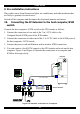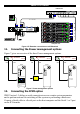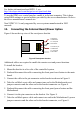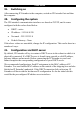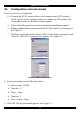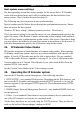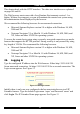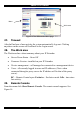User guide
USER GUIDE
Figure 11 The Hyperterminal
6. Press Enter. Some device information and a prompt appear.
7. Type config and press Enter. Configuration questions appear. DHCP must be
disabled. You can change the IP address, net mask and default gateway. Pressing
Enter without entering values keeps the default values. To contact IP Extender
from outside the LAN configure a gateway. To remove an already configured
gateway, type 0.0.0.0.
The last question – enable IP access control – concerns switching IP packet
filtering on or off. This can re-enable access to IP Extender after an incorrect IP
access configuration has been activated. Page 52 has more information on IP
access control.
8. Confirm the settings, IP Extender resets the configuration.
(B) Use a crossover Ethernet cable to connect the IP Extender to the computer back-
to-back.
Set the IP address of the computer to 192.168.0.1 and type 192.168.0.220 into the
Address box of the web interface to carry out the IP configuration.
23. Mouse, Keyboard and Video configuration
The correct operation of the client mouse depends on the following two settings.
IP Extender mouse setting
To make the remote keyboard and mouse work properly the IP Extender settings for
the host's mouse and keyboard types must be correct. Check the settings in the IP
Extender front-end. See page 28.
16