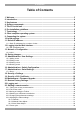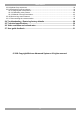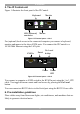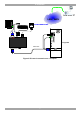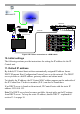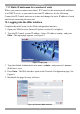IP Control User Guide w w w . m i n i c o m . c o m International HQ North American HQ European HQ Jerusalem, Israel Linden, NJ, USA Dübendorf, Switzerland Tel: + 972 2 535 9666 minicom@minicom.com Tel: + 1 908 4862100 info.usa@minicom.com Tel: + 41 44 823 8000 info.europe@minicom.com Technical support - support@minicom.com 5UM70166 V1.
IP CONTROL Table of Contents 1. Welcome ...................................................................................................................... 3 2. Introduction ................................................................................................................. 4 3. Key features ................................................................................................................ 4 4. System components...................................................................
USER GUIDE 23.8 Keyboard key sequences ............................................................................................................... 23 23.9 Synchronizing mouse pointers ....................................................................................................... 24 23.9.1 Aligning the mice pointers ...................................................................................................... 25 23.9.2 Calibrating mice pointers ............................................
IP CONTROL 1. Welcome Thank you for buying the IP Control system. This system is produced by Minicom Advanced Systems Limited. This document provides installation and operation instructions for Minicom’s IP Control. It is intended for system administrators and network managers, and assumes that readers have a general understanding of networks, hardware and software.
USER GUIDE 2. Introduction The IP Control extends your KVM (keyboard, video, mouse) from any computer or server over TCP/IP via LAN, WAN or Internet connection. Now you can control, monitor and manage your servers from wherever you are, inside or outside the organization. The IP Control is a cost-effective hardware solution, for secure remote KVM Control & control of a computer/server from the BIOS level independent of the OS.
IP CONTROL 5. The IP Control unit Figure 1 illustrates the front panel of the IP Control. Monitor Keyboard LAN LAN (Ethernet) connector Mouse Figure 1 IP Control ports – side 1 For (optional) local access to the connected computer you connect a keyboard, monitor and mouse to the above KVM ports. You connect the IP Control to a 10/100 Mbit Ethernet using the LAN port. KVM In Serial Go Local button Power KVM In Serial Go Local 3.
USER GUIDE 7. Terminology Below are some terms and their meanings used in this guide. Term Meaning Target server The computers/servers that are accessed remotely via the IP Control. Client computer The PC running a remote IP Control session Remote Session The process of accessing and controlling Target Servers connected to IP Control from a User station 8. Client computer operating system Windows 2000 or higher, with Internet Explorer 6.0 or later version.
IP CONTROL User over IP LAN / WAN P110 SD LAN MINICOM Target PC IP CONTROL KVM In Serial KVM cable 3.
USER GUIDE User over IP LAN / WAN P110 KVM switch SD SERIAL MOUSE POWER KB STATION 2 PS/2 MOUSE SCREEN COMPUTER 5 COMPUTER 6 COMPUTER 7 COMPUT ER 8 COMPUTER 1 COMPUTER 2 COMPUTER 3 COMPUTER 4 KVM cable Pr oL ian t DL 360 9. 1 - GB 1 0k UL TRA2 SCSI 9 .1 - G B 1 0k ULTRA 2 SCSI Pr oL ian t DL 360 LAN 9. 1 - GB 1 0k UL TRA2 SCSI MINICOM 9 .1 - G B 1 0k ULTRA 2 SCSI Pr oL ian t DL 360 9. 1 - GB 1 0k UL TRA2 SCSI 9 .1 - G B 1 0k ULTRA 2 SCSI Pr oL ian t DL 360 9.
IP CONTROL 11.1 Static IP addresses for a number of units Where you want to connect more than 1 IP Control to the same network and there is no DHCP server, or you want to use static IP addresses, do the following: Connect the IP Control units one at a time and change the static IP address of each unit before connecting the next unit. 12. Logging into the Web interface Complete the initial setup via the Web configuration interface: 1. Open your Web browser (Internet Explorer version 6.0 or higher). 2.
USER GUIDE 12.1 SSL Certificate notes When first connecting to IP Control’s https configuration page, 2 browser security warnings appear. Click Yes to proceed. The first warning disappears upon first IP Control client installation, when Minicom’s root certificate is installed. The second warning can be avoided by adding a line to your window’s ‘hosts’ file (typically at \winnt\system32\drivers\etc\hosts – edit with Notepad) The line format should be: any-IP any-name.kvm.net Example: 10.0.0.200 IPControl.
IP CONTROL Consult your Network Administrator regarding the use of the DHCP. Note! Where you have access to the server – your configured (or default) IP Control device name will appear on the DHCP server’s interface, making it easy to locate. When DHCP is disabled, enter the IP Address, Subnet Mask, and Default Gateway for LAN 1, as given by your Network Administrator. 14. Saving changes to save any configuration changes and restart the IP Control Click system. 15.
USER GUIDE User A User can access/control Target Servers, but cannot use the following: · Advanced mouse settings · Power cycle A User has no access to the Web configuration interface. View only View only can view the screen of any Target Server without keyboard and mouse control. Only limited options appear such as switching Servers and Disconnect (Explained on pages 20 and 28). A “view only” indicator appears on the viewer’s local mouse pointer. 15.
IP CONTROL 15.3 Deleting a user To delete a user: 1. Select the user from the list. 2. Click . 3. Click , the changes are saved. 15.4 Blocking a user An alternative to deleting a user is blocking a user. This means that the user’s name and password is stored, but the user is unable to access the system. Check Block to block a user. Uncheck Block to allow the user access. 16. Administration > Switch Configuration When a KVM switch is connected to the system, you must configure the switch in the system.
USER GUIDE Install switch definition file Where the KVM switch type is not listed in the manufacturer/model drop-down lists, contact Minicom to request an updated Switch Definition file with the desired KVM switch listed. 1. Load the file onto the Client computer. 2. Locate and install the KVM switch definition file. The switch definition file is updated. 17. Administration > Serial Settings Where you have a Serial device connected to the system you must configure the RS232 settings.
IP CONTROL 18. Security > Settings Configure the security features, such as Account Blocking, Password Policy and Idle Timeout, as explained below. From the Security section click Settings, the Security Settings appear, see Figure 10. Figure 10 Security Settings The security Settings elements: Account Blocking – decide on the number of attempts to login with a wrong username or password after which there is a time lock or a total block.
USER GUIDE 19. Security > SSL Certificate You can install an SSL certificate. To do so: From the menu, select SSL Certificate, the install SSL Certificate box appears, see Figure 11. Figure 11 Install SSL Certificate box Certificate File - Browse to locate the cer file. Private File - Browse to locate the private key file. Key Password - Type the “private key” password. Click . 20. Maintenance > Firmware Upgrade Upgrade the IP Control firmware to take advantage of new features.
IP CONTROL Note! Depending on the type of firmware upgrade, the following settings may be erased: User settings, KVM switch settings, mouse and video adjustments and RS232 settings. For more information refer to the firmware release notes. The network settings remain intact. 21. Restore Factory Settings You can restore the IP Control system to the factory settings.
USER GUIDE 23. Starting a remote session At a Client computer open Internet Explorer (6.0 and above) and type the IP Control’s IP address. https://IP address. The Login box appears. Type your username and password and press Enter. By default, the user name is: admin and the password is access, (both lower case). On first connection install the Minicom certificate and ActiveX control. You must login as an Administrator to your computer to install the ActiveX control.
IP CONTROL 23.2 Full screen mode Work on the Target Server as if you are working on a local computer, with full screen mode. To work in full screen mode: 1. Ensure that the Client computer has the same screen resolution as the Target Server. 2. Press F11. The Internet Explorer window disappears, leaving the Internet Explorer menu bar at the top. 3. Right click the Internet Explorer menu bar and check Auto-Hide. The Internet Explorer menu bar disappears. You are in full screen mode.
USER GUIDE 23.4 Switching to a different server/device To connect to a different server/device: 1. From the Toolbar, click servers/devices appears. , or right-click . A list of connected 2. Click the desired server or Serial device. The screen of the server or the Serial device window appears. 23.5 Changing the performance settings You can alter the bandwidth settings from the Toolbar. To alter the settings: From the Toolbar, click . The Settings.. box appears, see Figure 16. Figure 16 Settings..
IP CONTROL 23.6 Adjusting the Video settings To change the video settings: From the Toolbar, click . You have the following options: · Refresh · Manual Video Adjust · Auto Video Adjust Each option is explained below. 23.6.1 Refresh Select Refresh or press Ctrl+R to refresh the Video image. Refresh may be needed when changing the display attributes of a Target Server. 23.6.
USER GUIDE 2. Move the sliders to change the displayed image. Click in the area of the sliders for fine-tuning. Brightness / Contrast - use the scales to adjust the brightness and contrast of the displayed image. Horizontal Offset - defines the starting position of each line on the displayed image. Vertical Offset - defines the vertical starting position of the displayed image. Phase - defines the point at which each pixel is sampled.
IP CONTROL 23.8 Keyboard key sequences Click . A list of defined keyboard sequences appears. When clicked, these transmit directly to the Target Server, and will not affect the Client computer. For example, select Ctrl-Alt-Del to send this three key sequence to the Target Server to initiate its Shutdown/Login process. To add a keyboard sequence: 1. Click Add/Remove. The Special Key Manager box appears see Figure 18. Figure 18 Special Key Manager box To add a predefined sequence: 1. Click Add Predefined.
USER GUIDE Figure 19 Add Special Key box 2. Give the key sequence a name in the Label box. 3. Click Start Recording. 4. Press the desired keys. The keys appear in the area provided. 5. Click Stop Recording. 6. Click OK. To edit a key sequence: 1. From the Special Key Manager box select the desired key. 2. Click Edit. 3. Click Start Recording 4. Press the desired keys. The keys appear in the area provided. 5. Click Stop Recording. 6. Click OK. 23.
IP CONTROL 23.9.1 Aligning the mice pointers When accessing the Target Server, the mice may appear at a distance to each other. To align the mouse pointers: From the Toolbar click align. / Align or press Ctrl+M simultaneously. The mice 23.9.2 Calibrating mice pointers A Target Server may have a different mouse pointer speed to the Client computer. Calibrating automatically discovers the mouse speed of the Target Server and aligns the two pointers.
USER GUIDE Figure 20 Mouse Settings box 2. Select the Target Server’s Operating System and click OK. Instructions and sliders appear. 3. Follow the instructions and set any relevant sliders to the same values as set in the Target Server’s Mouse Properties window. 2 examples! For Windows XP, go to the Mouse settings on the Target Server and uncheck Enhance pointer precision. For Windows NT4.
IP CONTROL Figure 21 Mouse Emulation box Select the mouse connected to the Local Console port on the IP Control, e.g. if the local mouse is a non-Microsoft 2 button mouse, select Standard Mouse and uncheck Microsoft Mouse. Switch Acceleration - In some KVM switch brands (for example G&D, Rittal), the switch accelerates the mouse on top of the acceleration provided by the operating system. If necessary, check this option to compensate (decelerate) the switch acceleration and achieve full synchronization.
USER GUIDE Hide Toolbar – Check this option to hide the Toolbar from the next reconnection onwards. To toggle the Toolbar on and off, press F9. See above page 19. Full Screen Mode - Check this option to make the remote session screen appear in full screen mode from the next reconnection onwards. To toggle the full screen mode on and off, press F11. 23.11 Disconnecting the remote session To disconnect the session, on the Toolbar, click can re-login or close the browser window. . The Login box appears.
IP CONTROL 5. From the menu choose Restore Factory Settings. A warning appears see Figure 24. Figure 24 Restore factory settings 6. Check the box if you want to preserve Network settings. 7. Click 8. Select Restore. The factory defaults are restored. When the process finishes Figure 25 appears. Figure 25 Reboot 9. Click Reboot to restart the unit.
USER GUIDE 25. Technical specifications Operating systems Target Server DOS, Win 3.1, 9X, 2000, XP, NT4, 2003 Server, Novell 3.12 – 6.5, Linux, SUN Solaris for PC Client Computer Windows 2000 or higher with IE 6.
IP CONTROL 26. Video resolution and refresh rates Hz → 56 640x480 60 65 x 66 70 72 x x x 720x400 800x600 1024x768 73 75 76 x x x x x x 86 x x x 85 x 1152x864 x x x x x x x x 1152x900 x 1280x720 x 1280x768 x 1280x960 x 1280x1024 x 1600x1200 x x x x x x x x x x x x 27. User guide feedback Your feedback is very important to help us improve our documentation. Please email any comments to: ug.comments@minicom.
USER GUIDE Regional Offices Germany France Italy Kiel Vincennes Rome Tel: + 49 431 668 7933 info.germany@minicom.com Tel: + 33 1 49 57 00 00 info.france@minicom.com Tel: + 39 06 8209 7902 info.italy@minicom.com www.minicom.