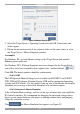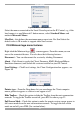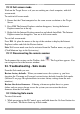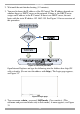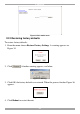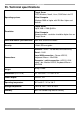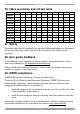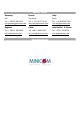User guide
IP CONTROL
31
23.10 Full screen mode
Work on the Target Server as if you are working on a local computer, with full
screen mode.
To work in full screen mode:
1. Ensure that the Client computer has the same screen resolution as the Target
Server.
2. Press F11. The Internet Explorer window disappears, leaving the Internet
Explorer menu bar at the top.
3. Right click the Internet Explorer menu bar and check Auto-Hide. The Internet
Explorer menu bar disappears. You are in full screen mode.
To exit full screen mode:
Press F11. Or place the mouse at the top of the window to display the Internet
Explorer toolbar and click the Restore button.
Note! Full screen mode can also be activated from the Toolbar menu, see page 30.
(Click Minicom logo in the System tray).
23.11 Disconnecting the remote session
To disconnect the session, on the Toolbar, click . The Login box appears. You
can re-login or close the browser window.
24. Troubleshooting - Safe mode
From the Safe mode you can:
Restore factory defaults - When you cannot access the system e.g. you have
forgotten the Username or Password, restore factory defaults from the Safe mode.
(Section 21 on page 20 explained how to restore factory settings from the web
interface).
Restore the device firmware – If during a firmware update there is a power
failure and you can no longer access the system you can restore the device
firmware from the Safe mode.
24.1 Entering Safe mode
To enter Safe mode:
1. While powering up the IP Control, press and hold down the Go Local button for
3-4 seconds. The device boots up in Safe mode.