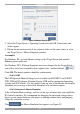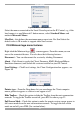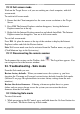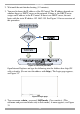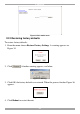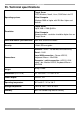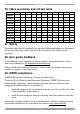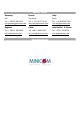User guide
USER GUIDE
30
Figure 29 Mouse Emulation box
Select the mouse connected to the Local Console port on the IP Control, e.g. if the
local mouse is a non-Microsoft 2 button mouse, select Standard Mouse and
uncheck Microsoft Mouse.
Max Rate - this defines the maximum mouse report rate. For Sun Solaris the
default value is 20 in order to support older Sun versions.
23.9 Minicom logo menu features
Right click the Minicom logo , a menu appears. From this menu you can
access the connected devices. You also have the following features:
Disconnect – You can disconnect the session by clicking Disconnect.
About - Click About to verify the Client, Firmware, KME (Keyboard/Mouse
Emulation firmware) and Switch file versions installed on your IP Control.
Local Settings – Click Local settings, the Client Configuration box appears, see
Figure 30
Figure 30 Client Configuration box
Pointer type – From the Drop-down list you can change the Client computer
mouse pointer to appear as a dot or to not appear at all.
Hide Toolbar – Check this option to hide the Toolbar from the next reconnection
onwards. To toggle the Toolbar on and off, press F9. See above page 22.
Full Screen Mode - Check this option to make the remote session screen appear in
full screen mode from the next reconnection onwards. To toggle the full screen
mode on and off, press F11. (See section below).