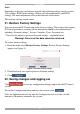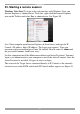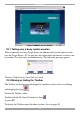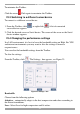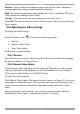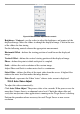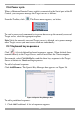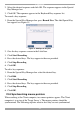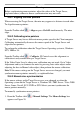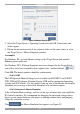User guide
IP CONTROL
29
Figure 28 Mouse Settings box
2. Select the Target Server’s Operating System and click OK. Instructions and
sliders appear.
3. Follow the instructions and set any relevant sliders to the same values as set in
the Target Server’s Mouse Properties window.
2 examples!
For Windows XP, go to the Mouse settings on the Target Server and uncheck
Enhance pointer precision.
For Windows NT4. If Mouse Properties were ever changed for the Target Server –
even if they have been returned to their original state - uncheck default - .
Click OK. The mouse pointers should be synchronized.
23.8.3.1 USB
The USB option in Mouse Settings box is available for ROC/RICC and X-RICC
USB, USB to PS/2 adapter, Phantom Specter USB and for unsupported operating
systems and SUN Solaris. Use this option if you are sure of the custom acceleration
algorithm you are using, or have been informed so by customer support.
23.8.3.2 Advanced – Mouse Emulation
In the Advanced Mouse settings, you can set the type of mouse that you would like
IP Control to emulate. We recommend not changing the advanced settings unless
there is erratic mouse behavior (the mouse is making random clicks and jumping
arbitrarily around the screen).
Click the Mouse Emulation box appears see Figure 29.