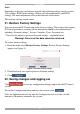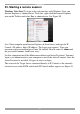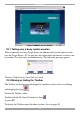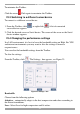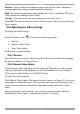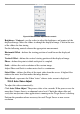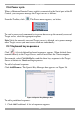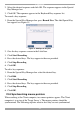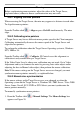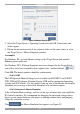User guide
USER GUIDE
24
Medium - Select medium for medium compression and 256 colors. Medium is
recommended when using a standard internet connection.
High - For optimal performance when working on a LAN, select High. This gives
a low compression and high colors (16bit).
Custom – You can choose your own compression and color levels.
Click OK. The chosen setting take effect and the screen of the last accessed Target
Server appears.
23.5 Adjusting the Video settings
To change the video settings:
From the Toolbar, click . You have the following options:
• Refresh
• Manual Video Adjust
• Auto Video Adjust
Each option is explained below.
23.5.1 Refresh
Select Refresh to refresh the Video image. Refresh may be needed when changing
the display attributes of a Target Server.
23.5.2 Manual Video Adjust
Use the manual video adjustment for fine-tuning the Target Server video settings
after auto adjustment or for adapting to a noisy environment or a non-standard
VGA signal or when in full-screen DOS/CLI mode.
To adjust the video manually:
Click Manual Video Adjust. The manual controls appear, see Figure 24. Also a red
frame appears around the screen. This represents the screen area according to the
Server's screen resolution. Perform the adjustments inside and relative to this
frame.
After adjusting the video manually, you can always revert to Auto settings by
clicking Auto Video Adjust – explained in section 23.5.3 below.