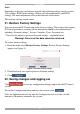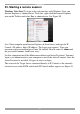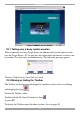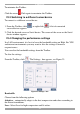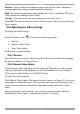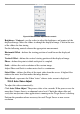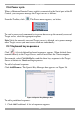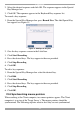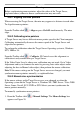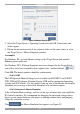User guide
IP CONTROL
21
23. Starting a remote session
Windows Vista Note! To login to the web interface with Windows Vista, run
Internet Explorer as Administrator. To do this, right-click the Internet Explorer
icon on the Taskbar and select Run as administrator. See Figure 20.
Figure 20 Select Run as administrator
At a Client computer open Internet Explorer (6.0 and above) and type the IP
Control’s IP address. https://IP address. The Login page appears. Type your
username and password and press Enter. By default, the user name is: admin and
the password is access, (both lower case).
On first connection install the Minicom certificate and ActiveX control. You must
login as an Administrator to your computer to install the ActiveX control. Once the
ActiveX control is installed, all types of users can login.
The screen of the Target Server connected directly to IP Control, or the currently
selected server on the KVM switch with IP Control toolbar appears see Figure 21.