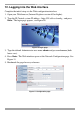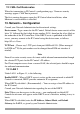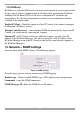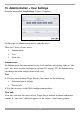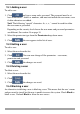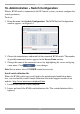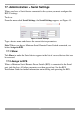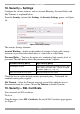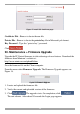User guide
USER GUIDE
12
12.1 SSL Certificate notes
When first connecting to IP Control’s configuration page, 2 browser security
warnings appear. Click Yes to proceed.
The first warning disappears upon first IP Control client installation, when
Minicom’s root certificate is installed.
13. Network > Configuration
Consult your Network Administrator for the network settings.
Device name - Type a name for the IP Control. Default device name consists of the
letter ‘D’ followed by the 6-digit device number (D.N.) found on the silver label on
the underside of the IP Control box. If the DHCP server is published in the DNS
server, you may connect to the IP Control using the device name, as follows:
https://DeviceName
TCP Ports - Choose any 3 TCP ports from port #800 to 65535. (When managed
by KVM.net
®
II, the port numbers can be changed from KVM.net interface if
needed).
Note
Firewall or router security access list must enable inbound communication through
the selected TCP ports for the IP Control’s IP address.
For Client computer access from a secured LAN, the selected ports should be open
for outbound communication.
13.1 LAN 1
Under LAN 1 in Figure 11, is the following:
Enable DHCP – When a DHCP server is active on the same network to which IP
Control is connected, DHCP provides automatic IP assignment.
When DHCP is disabled – (Recommended) – You can assign a fixed IP address to
the IP Control.
Consult your Network Administrator regarding the use of the DHCP.
Note! Where you have access to the server – your configured (or default) IP
Control device name will appear on the DHCP server’s interface, making it easy to
locate.
When DHCP is disabled, enter the IP Address, Subnet Mask, and Default
Gateway for LAN 1, as given by your Network Administrator.