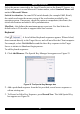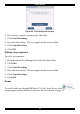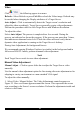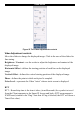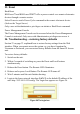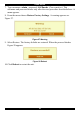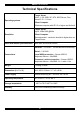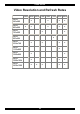User guide
SMART IP ACCESS
33
Video
Click
the following appear in a menu:
Refresh - Select Refresh or press Ctrl+R to refresh the Video image. Refresh may
be needed when changing the Display attributes of a Target Server.
Auto Adjust – Click to automatically detect the Target screen’s resolution and
adjust the video accordingly. Target Servers generally require video adjustments.
Perform the procedure once for each Target Server and Windows Resolution.
To adjust the video:
Select Auto Adjust. The process is completed in a few seconds. During the
process, an indicator bar shows the progress. If the process runs more then 3 times,
this indicates an abnormal noise level. Check the video cable and verify that no
dynamic video application is running on the Target Server’s desktop.
During Auto Adjustment, the background freezes.
We recommend opening Windows Explorer (or similar) in the background and in
full-screen DOS/CLI mode, perform a manual video adjustment.
Note!
Each Target Server needs its own video adjustment.
Manual Video Adjustment
Manual Adjust – Click to open a slider bar to adjust the Target Server video
manually.
Use the manual video adjustment option for fine-tuning after auto adjustment or for
adapting to a noisy environment or a non-standard VGA signal.
To adjust the video manually:
1. Select Video / Manual Adjust. The Video Adjustments controls appear see
Figure 25. Also a red frame appears around the screen. This represents the screen
area according to the Server's screen resolution. Perform the adjustments inside and
relative to this frame.