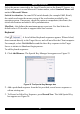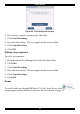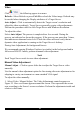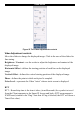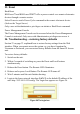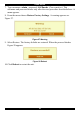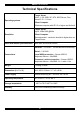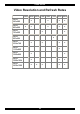User guide
SMART IP ACCESS
31
Select the mouse connected to the Local Console port on the Smart IP Access, e.g.
if the local mouse is a non-Microsoft 2 button mouse, select Standard Mouse and
uncheck Microsoft Mouse.
Switch Acceleration - In some KVM switch brands (for example G&D, Rittal),
the switch accelerates the mouse on top of the acceleration provided by the
operating system. If necessary, check this option to compensate (decelerate) the
switch acceleration and achieve full synchronization.
Max Rate - this defines the maximum mouse report rate. For Sun Solaris the
default value is 20 in order to support older Sun versions.
Keyboard
Click
. A list of defined keyboard sequences appears. When clicked,
these transmit directly to the Target Server, and will not affect the Client computer.
For example, select Ctrl-Alt-Del to send this three Key sequence to the Target
Server to initiate its Shutdown/Login process.
To add keyboard sequences:
1. Click Add/Remove. The Special Key Manager box appears see Figure 23.
Figure 23 The Special Key Manager box
2. Add a predefined sequence from the list provided; record a new sequence or
edit an existing one.
3. To Record or Edit a Key Sequence, press Record New. The Add Special Key
box appears see Figure 24.