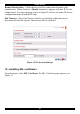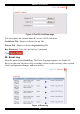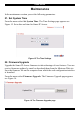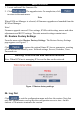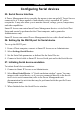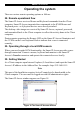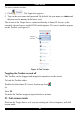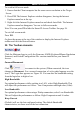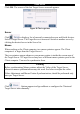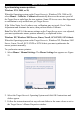User guide
SMART IP ACCESS
27
To work in full screen mode:
1. Ensure that the Client computer has the same screen resolution as the Target
Server.
2. Press F11. The Internet Explorer window disappears, leaving the Internet
Explorer menu bar at the top.
3. Right click the Internet Explorer menu bar and check Auto-Hide. The Internet
Explorer menu bar disappears. You are in full screen mode.
Note! You can press F9 to hide the Smart IP Access Toolbar. See page 26.
To exit full screen mode:
Press F11.
Or place the mouse at the top of the window to display the Internet Explorer
toolbar and click the Restore button.
32. The Toolbar elements
Click the Minicom logo to verify the Firmware, KME (Keyboard/Mouse Emulation
firmware) and Switch Configuration File versions installed on your Smart IP
Access.
Connect/Disconnect
Click to connect to the system. (When connected, the icon
changes to Disconnect. For a secured connection, a Lock symbol appears over the
icon.). The Login box appears see Figure 20. You can alter the bandwidth setting
from the login box to high or low.
High-Bandwidth
For optimal performance while working in a LAN, select High-Bandwidth. This
will adjust the performance as follow: Low-Compression and high color (16bit).
Low-Bandwidth
For optimal performance when using a Dialup connection, select Low-Bandwidth.
This will adjust the performance as follow: High-Compression and 16 colors.
Keep Current
(Default) will use the last configured setting. The default Bandwidth
characteristics, are those used in the last connection.