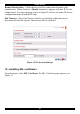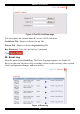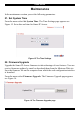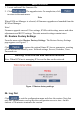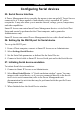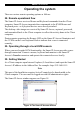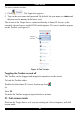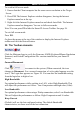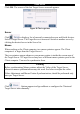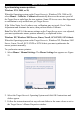User guide
SMART IP ACCESS
25
Operating the system
There are various remote operating options as follows:
28. Remote operational flow
The Smart IP Access receives Mouse and Keyboard commands from the Client
computer. Smart IP Access transmits these commands to the KVM Mouse and
Keyboard ports - as if physical devices were directly attached.
The desktop video images are received by Smart IP Access, captured, processed,
and transmitted back to the Client computer to reflect the activity done at the Client
computer.
During remote operations the Remote LED on the Smart IP Access illuminates and
the 3 LEDs on the Local keyboard flash to indicate that a user is connected
remotely.
29. Operating through a local KVM console
Where you need regular KVM functionality, the Smart IP Access provides a pass-
through connection. Connect a mouse, keyboard and monitor to the Smart IP
Access’s Console connectors and operate the connected servers locally.
30. Getting Started
At a Client computer open Internet Explorer (5.0 and above) and input the Smart IP
Access’s IP address in the Address Bar. For example: http://192.168.0.115.
Note
This part of the Installation requires ActiveX controls to be downloaded to the
Client computer. The user must be logged-on with full administrative rights.
The Smart IP Access window appears see Figure 18.
Figure 18 The Smart IP Access window