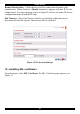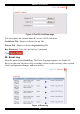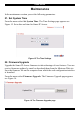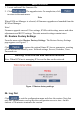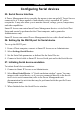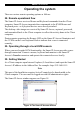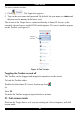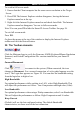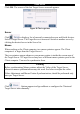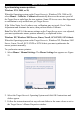User guide
SMART IP ACCESS
23
1. Locate and install the firmware file.
2. Click
. The upgrade starts. On completion, click
to return to the main menu.
Note
When KVM.net Manager is selected, all firmware upgrades are launched from the
KVM.net Manager.
Note!
Firmware upgrade erases all User settings, KVM switch setting, mouse and video
adjustments and RS232 settings. The units network settings remain intact.
23. Restore Factory Settings
From the menu select Restore Factory Settings. The Restore Factory Settings
page appears see Figure 17.
Click
to restore the original Smart IP Access parameters, resetting
all the information added by user: Network settings, Servers, Switches, Users,
Passwords etc.
Warning! Once reset the data cannot be retrieved.
Note: When KVM.net is managing IP Access the data can be retrieved.
Figure 17 Restore factory settings
24. Log Out
Click to exit the configuration menu and close the session. Note that
only one Administrator can log into the configuration area at a time. An idle
timeout of 30 minutes terminates the session.