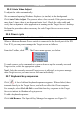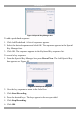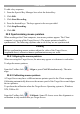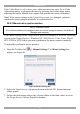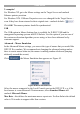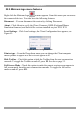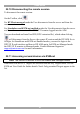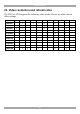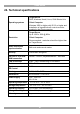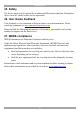User guide
USER GUIDE
42
2 examples!
For Windows XP, go to the Mouse settings on the Target Server and uncheck
Enhance pointer precision.
For Windows NT4. If Mouse Properties were ever changed for the Target Server –
even if they have been returned to their original state - uncheck default - .
Click OK. The mouse pointers should be synchronized.
USB
The USB option in Mouse Settings box is available for X-RICC USB and for
unsupported operating systems and SUN Solaris. Use this option if you are sure of
the custom acceleration algorithm you are using, or have been informed so by
customer support.
Advanced – Mouse Emulation
In the Advanced Mouse settings, you can set the type of mouse that you would like
DXU IP II to emulate. We recommend not changing the advanced settings unless
there is erratic mouse behavior (the mouse is making random clicks and jumping
arbitrarily around the screen).
Click the Mouse Emulation box appears see Figure 42.
Figure 42 Mouse Emulation box
Select the mouse connected to the Local Console port on the DXU IP II, e.g. if the
local mouse is a non-Microsoft 2 button mouse, select Standard Mouse and
uncheck Microsoft Mouse.
Max Rate - this defines the maximum mouse report rate. For Sun Solaris the default
value is 20 in order to support older Sun versions.