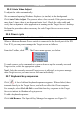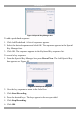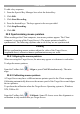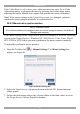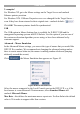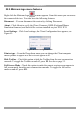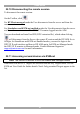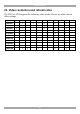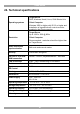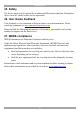User guide
DX USER IP II
41
If the Video Noise Level is above zero, calibration may not work. Go to Video
Adjustment and try to eliminate the noise by pressing Auto video adjust and/or
adjusting the bars in Manual video adjust, then perform the mouse calibration.
Note! If the mouse settings on the Target Server were ever changed, you must
synchronize mouse pointers manually, as explained below.
22.8.3 Manual mice synchronization
Only in Standalone mode.
(For KVM.net enabled and managed modes, the mouse settings are done in the KVM.net
Manager web interface.)
If the mouse settings on the Target Server were ever changed, or when the Operating
system on the Target Server is, Windows XP / 2003 Server / Vista, Linux, Novell,
SCO UNIX or SUN Solaris you must synchronize the mouse pointers manually.
To manually synchronize mouse pointers:
1. From the Toolbar click / Manual Settings. The Mouse Settings box
appears see Figure 41.
Figure 41 Mouse Settings box
2. Select the Target Server’s Operating System and click OK. Instructions and
sliders appear.
3. Follow the instructions and set any relevant sliders to the same values as set in
the Target Server’s Mouse Properties window.