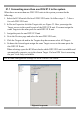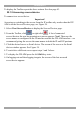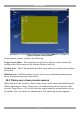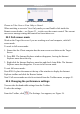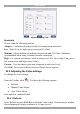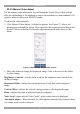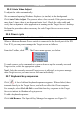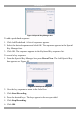User guide
DX USER IP II
37
22.5.2 Manual Video Adjust
Use the manual video adjustment for fine-tuning the Target Server video settings
after auto adjustment or for adapting to a noisy environment or a non-standard VGA
signal or when in full-screen DOS/CLI mode.
To adjust the video manually:
1. Click Manual Video Adjust. A slider bar appears. See Figure 37. Also a red
frame appears around the screen. This represents the screen area according to the
Server's screen resolution. Perform the adjustments inside and relative to this
frame.
Figure 37 Manual Video Adjustments controls
2. Move the sliders to change the displayed image. Click in the area of the sliders
for fine-tuning.
Brightness / Contrast - use the scales to adjust the brightness and contrast of the
displayed image.
Horizontal Offset - defines the starting position of each line on the displayed
image.
Vertical Offset - defines the vertical starting position of the displayed image.
Phase - defines the point at which each pixel is sampled.
Noise Level - represents the Video "noise" when a static screen is displayed.
Automated adjust – When checked, the video adjusts automatically whenever there
is a change in the screen resolution.