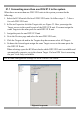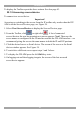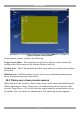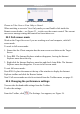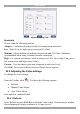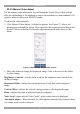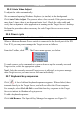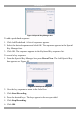User guide
DX USER IP II
35
Figure 35 Busy remote session options
Choose to Take Over or View Only or Cancel.
When watching a screen in View Only mode you can Double click inside the
Remote screen border – see Figure 23 – to take over the remote control. The current
user sees a message stating that control has been taken over.
22.3 Full screen mode
Work on the Target Server as if you are working on a local computer, with full
screen mode.
To work in full screen mode:
1. Ensure that the Client computer has the same screen resolution as the Target
Server.
2. Press F11. The Internet Explorer window disappears, leaving the Internet
Explorer menu bar at the top.
3. Right click the Internet Explorer menu bar and check Auto-Hide. The Internet
Explorer menu bar disappears. You are in full screen mode.
To exit full screen mode:
Press F11. Or place the mouse at the top of the window to display the Internet
Explorer toolbar and click the Restore button.
Note! Full screen mode can also be activated from the Toolbar menu, see page 43.
22.4 Changing the performance settings
You can alter the bandwidth settings from the Toolbar.
To alter the settings:
From the Toolbar, click . The Settings.. box appears, see Figure 36.