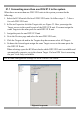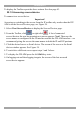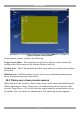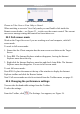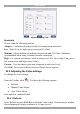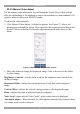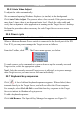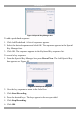User guide
USER GUIDE
32
22. Operating the system
How to operate the system depends on how the DX User IP II is being used –
Standalone, KVM.net enabled or KVM.net managed.
· For Standalone, operation is only via the IP toolbar
· For KVM.net enabled, operation is via the IP toolbar or KVM.net Manager
· For KVM.net managed, operation is via the IP toolbar or KVM.net Manager
The sections below explain how to operate the system for each mode.
22.1 Accessing servers/devices via the IP toolbar
In Standalone mode - From a remote computer console open Internet Explorer (6.0
and above) and type the DXU IP II’s IP address. https://IP address. The DX Login
page appears, see Figure 23. Type the username and password and press Enter. The
DX AIM appears, see Figure 24. Login to AIM and use the IP toolbar for switching
between the servers.
When access is via IP, you should not switch to the servers/devices using the DX
AIM, but only via the IP toolbar, see Figure 24.
In KVM.net Enabled and Managed modes, - First login to the KVM.net and then
select the server you want to access in All My Targets list. If the system is working
in KVM.net Enabled mode, the AIM login will appear. Login to the AIM and then
select the required server from the IP toolbar again. Switch between the servers
using the IP toolbar or KVM.net Manager.
The IP Toolbar features are now explained.
22.1.1 The IP Toolbar
To maximize the Toolbar:
Click the arrow . Click again to minimize the Toolbar.
The Toolbar can be dragged and dropped to anywhere on the screen, by clicking and
dragging the logo .
To hide the Toolbar, either:
Double-click the Smart IP Access System tray Icon .
Or press F9.