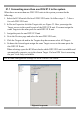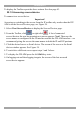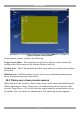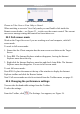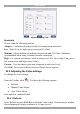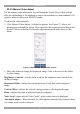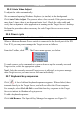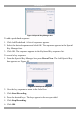User guide
USER GUIDE
30
Figure 31 KVM Switch tab
7. In the KVM Switches field select as follows:
For KVM.net enabled select the correct DX configuration with Ctrl (and not
PRT-SCR hotkey), as selected in the KVM Switches page see page 28 above.
For KVM.net managed select the correct DX configuration with PRT-SCR (and
not Ctrl hotkey), as selected in the KVM Switches page see page 28 above. Once
the correct DX configuration with PRT-SCR is selected, the KVM Switch tab
appears as in Figure 32.
Figure 32 KVM Switch tab of DXUIP II in KVM.net Managed mode
Master Console – KVM.net managed only. If this DX User IP II is the IP device
connected to User port 1 of the DX Central, select the Master Console checkbox.
(This enables the DX port statuses to be displayed in the KVM.net interface). If
this unit is not the master console, select the User port this device is connected to
from the Console port drop-down menu and select the Master Device from the
Master device drop down menu.