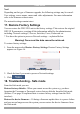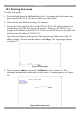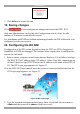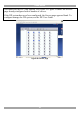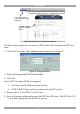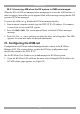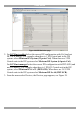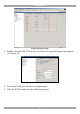User guide
DX USER IP II
27
20.2.1 Accessing AIM when the DX system is KVM.net managed
When the DX is KVM.net managed when attempting to access the AIM interface, it
does not appear. Instead the screen appears black with a message stating that the DX
system is KVM.net managed.
To access the AIM (to e.g. disable the KVM.net managed mode):
1. From a remote computer console type the DXU IP II’s IP address. You connect
to one of the servers in the DX system.
2. Press left Shift, Shift. The screen appears black, with the KVM.net managed
message.
3. Press Ctrl, Esc, A – press each key one after the other, not all together. The AIM
appears. You can now make the desired adjustments.
21. Configuring the KVM.net
Configuration for KVM.net enabled/managed modes is done in the KVM.net
Manager GUI. The sections below explain the KVM.net configuration steps
specifically related to the DXU IP II.
See the KVM.net User Guide to set up and manage the KVM.net system.
1. Open the KVM.net GUI and from the menu select Settings/KVM Switches, the
KVM Switches page appears, see Figure 28.