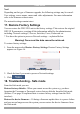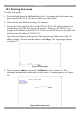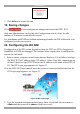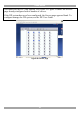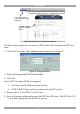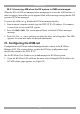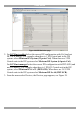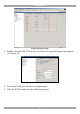User guide
USER GUIDE
20
Note!
Depending on the type of firmware upgrade, the following settings may be erased:
User settings, server names, mouse and video adjustments. For more information
refer to the firmware release notes.
The network settings remain intact.
17. Restore Factory Settings
You can restore the DXU IP II unit to the factory settings. This restores the original
DXU IP II parameters, resetting all the information added by the administrators,
including: Network settings*, Servers, Switches, Users, Passwords etc.
* You have the option to preserve Network settings – explained below.
Warning! Once reset the data cannot be retrieved.
To restore factory settings:
1. From the menu select Restore Factory Settings. Restore Factory Settings
appears see Figure 16.
Figure 16 Restore factory settings
2. Check the box if you want to preserve Network settings.
3. Click .
18. Troubleshooting - Safe mode
From the Safe mode you can:
Restore factory defaults - When you cannot access the system e.g. you have
forgotten the Username or Password, restore factory defaults from the Safe mode.
(Section 17 on page 20 explained how to restore factory settings from the Web
interface).
Restore the device firmware – If during a firmware update there is a power failure
and you can no longer access the system you can restore the device firmware from
the Safe mode.