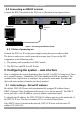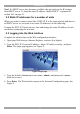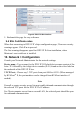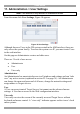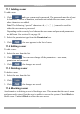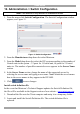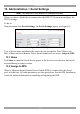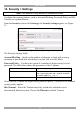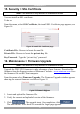User guide
DX USER IP II
19
15. Security > SSL Certificate
Note! This section is only relevant to Standalone mode.
You can install an SSL certificate.
To do so:
From the menu, select SSL Certificate, the install SSL Certificate page appears, see
Figure 14.
Figure 14 Install SSL Certificate page
Certificate File - Browse to locate the cer file.
Private File - Browse to locate the private key file.
Key Password - Type the “private key” password.
16. Maintenance > Firmware Upgrade
Note! This section is only relevant to Standalone mode.
Upgrade the DXU IP II firmware to take advantage of new features. Download the
firmware from the Support section of Minicom’s website –www.minicom.com. Save
the firmware file on the Client computer.
From the menu select Firmware Upgrade. The Firmware Upgrade window appears
showing the current firmware version see Figure 15.
Figure 15 Firmware Upgrade
1. Locate and upload the firmware file.
2. Verify the current and uploaded version of the firmware.
3. Click . The upgrade starts. On completion, click .
The unit reboots. After about 30 seconds the Login page appears.