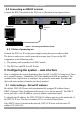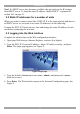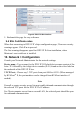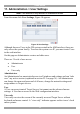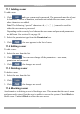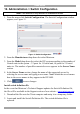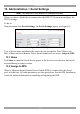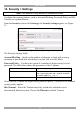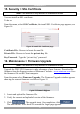User guide
USER GUIDE
16
12. Administration > Switch Configuration
Note! This section is only relevant to Standalone mode.
1. From the menu click Switch Configuration. The Switch Configuration window
appears, see Figure 11.
Figure 11 Switch Configuration
2. From the Manufacturer drop-down list select Minicom.
3. From the Model drop-down list select the DX system according to the number of
Central units in the system – 32 ports for 1 Central unit, 64 ports for 2 Central
units etc. The number of possible connected servers appears in the Server Name
section.
4. In the Server Name section, change the name of the connected servers by
selecting the server name and typing a new name. Note! Match the server names
here to the server names in they appear in the DX AIM.
5. Click to save changes.
Install switch definition file
In the event that Minicom’s Technical Support updates the Switch Definition file,
the file will be available in the Support section of our website - www.minicom.com.
1. Download the file onto the Client computer and unzip it to a temporary folder.
2. Locate and install the Switch Definition file. The switch definition file is
replaced.