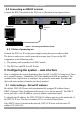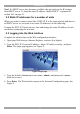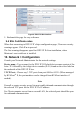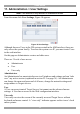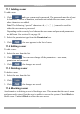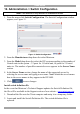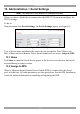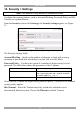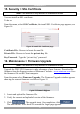User guide
USER GUIDE
10
8.5 Connecting an RS232 terminal
Connect the RS232 terminal to the DX User as illustrated in the figures below.
To
Terminal
port
Terminal
VT420
Contrast Bright
digital
Login: admin
Password_|
POWER
100-240 VAC 50/60 Hz
www.minicom.com
ETHERNET
SERIAL
I
0
SYSTEM
USB TERMINAL
USER
GO LOCK
SERIAL 2
Figure 7 Connecting the RS232 terminal
8.5.1 Order of powering on
Connect the DX User IP to the power supply using the power cord provided.
The devices and servers can be powered on at any time. Power on the DX
components in the following order:
1. The primary and secondary level DX Centrals.
2. The DX User and DX User IP II units.
9. Configuring the system – web interface
How to configure the system depends on how the DX User IP II is being used. There
are 3 possible options - Standalone, KVM.net enabled or KVM.net managed. The
sections below explain how to configure the system for each mode. Sections that
deal with some and not all modes are clearly marked.
9.1 Initial settings - Default IP address
By default, DXU IP II boots with an automatically assigned IP address from a
DHCP (Dynamic Host Configuration Protocol) server on the network. The DHCP
server provides a valid IP address, gateway address and subnet mask.
To identify the IP address, the DXU IP II MAC address appears on the underside of
the DXU IP II box. The device number (D.N.) can also be found there.
If no DHCP server is found on the network, DXU IP II boots with the static IP
address:192.168.0.155.