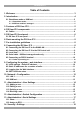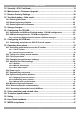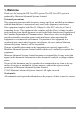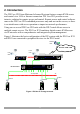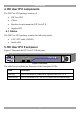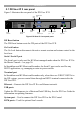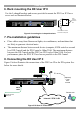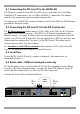User guide
DX USER IP II
9
8.1 Connecting the DX User IP to the WAN/LAN
The Ethernet connector on the DX User IP II can be used either for a 100 Mbps
100BASE-TX connection or for a 10 Mbps 10BASE-T connection. The adapter
adjusts to the appropriate operation mode automatically.
To connect to a LAN/WAN, connect an Ethernet cable to the DX User IP II Ethernet
port and the Network switch.
8.2 Connecting the DX User IP II to the DX Central unit
For KVM.net managed mode connect a CAT5 cable to the DX User IP II System
port and to DX Central User port 1. This DX User IP II must be assigned as the
Master Console – see page 30. Where there are more than one IP devices in the DX
system, (e.g. DX User IP II units or IP Access connected to a DX User unit etc), one
of them must be connected to User port 1 of the DX Central. The others can be
connected to any other User port number.
For Standalone and KVM.net enabled modes connect a CAT5 cable to the DX
User IP II System port and to any DX Central User port.
8.3 Local User
To use the DX User IP II locally, connect a keyboard, video and mouse, as
illustrated in Figure 5.
8.4 Serial cable - KVM.net managed mode only
The Serial cable is only used when this DX User IP II is assigned to be the Master
Console in KVM.net managed mode – see page 30. Note! The Master Console IP
device must be connected to User Port 1 of the DX Central unit.
Connect the Serial cable as illustrated below.
POWER
100-240 VAC 50/60 Hz
www.minicom.com
ETHERNET
SERIAL
I
0
SYSTEM
USB TERMINAL
USER
GO LOCK
SERIAL 2
To
Serial 2
port
To
Serial
port
Serial
cable
Figure 6 Serial cable