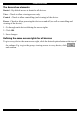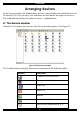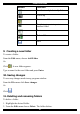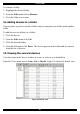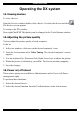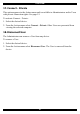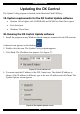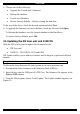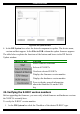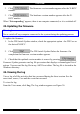Specifications
DX SYSTEM
27
5. Choose one of the following:
• Upgrade the Central unit’s firmware
• Backup the database
• Load a saved database
• Restore factory defaults – thereby erasing the data base
To do any of the above, check the desired option and click Next.
6. To upgrade the firmware or load a database, locate the file and click Open.
To backup the database, save the current database to the Hard drive.
To restore factory defaults, press OK.
21. Updating the DX User unit and X-RICCS
With the DX system you can update the firmware for the:
• DX User unit
• X-RICCs – PS2, RS232, SUN and USB
DX Update enables you to add new features and fix bugs in a quick and efficient
manner.
To update the firmware the DX system must be connected and switched on.
To obtain the latest firmware for your system go to www.minicom.com .
1. Download the latest firmware to the Minicom Flash USB key.
2. Insert the key into the USB port of a DX User. The firmware file appears in the
Files in USB column.
3. From the DX program, choose Tools/Update. The Update window appears, see
Figure 29.