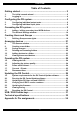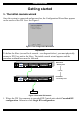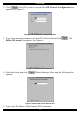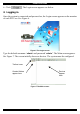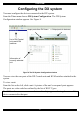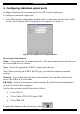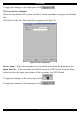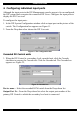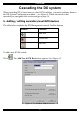DX System Operating Guide Supported by: ® Rackit ® Technology Corporation 274 Madison Avenue, New York, NY 10016 Tel: (212) 679-0050 • Fax: (212) 679-0040 Technology Corporation International HQ Jerusalem, Israel Tel: + 972 2 535 9666 minicom@minicom.com www.minicom.com North American HQ Linden, New Jersey Tel: + 1 908 4862100 info.usa@minicom.com 1 . 8 0 0 . 6 3 6 . 3 4 3 4 European HQ Dübendorf, Switzerland Tel: + 41 1 823 8000 info.europe@minicom.com Italy Rome Tel: + 39 06 8209 7902 info.
DX SYSTEM Table of Contents Getting started .............................................................................. 2 1. 2. The initial cascade wizard..................................................................... 2 Logging in .............................................................................................. 4 Configuring the DX system .......................................................... 5 3. 4. Configuring individual output ports...........................................
OPERATING GUIDE Getting started 1. The initial cascade wizard Once the system is connected and powered on, the Configuration Wizard box appears on the screen of the DX User. See Figure 1. Figure 1 The Configuration Wizard box Important! To define the Slave (second level cascade – see diagram below), you must physically connect a DX User unit to the Slave. The initial cascade wizard appears and the procedure outlined here must be followed. www.minicom.
DX SYSTEM 2. Click . If the DX system is cascaded the DX Network Configuration box appears. See Figure 3. Figure 3 The DX Network Configuration box 3. Type in the network parameters for this DX Central unit and click Define DX status box appears. See Figure 4. . The Figure 4 The Define DX status box 4. Select the status and click appears. . When defining a Slave unit the following box Figure 5 Primary DX unit IP address box 5. Type in the IP address of the Primary DX Central unit.
OPERATING GUIDE 6. Click . The Login screen appears see below. 2. Logging in Once the system is connected and powered on, the Login screen appears on the monitor of each DX User. See Figure 6. Figure 6 The Login screen Type the default username ‘admin’ and password ‘admin’. The Main screen appears. See Figure 7. The screen initially shows no devices. The system must be configured.
DX SYSTEM Configuring the DX system You must configure the devices connected to the DX system. From the View menu choose DX System Configuration. The DX System Configuration window appears. See Figure 8. Input ports from DX Users Output ports to devices List of DX Central units and KVM switches Information of currently selected unit Figure 8 The DX System Configuration window You can view the rear ports of the DX Central units and KVM switches attached to the system.
OPERATING GUIDE 3. Configuring individual output ports Configure individual devices connected to the DX Central output ports. To configure individual output ports: 1. In the DX System Configuration window click an output port on the picture of the switch. The Computer Port Configuration box appears, see Figure 9. Figure 9 The Computer Port Configuration box The General tab elements Name – Type a name for the connected device. This name appears below the device in the Servers and devices window.
DX SYSTEM To apply the changes to all output ports click . The Cascade box elements When you cascade the DX system, click the Cascade checkbox to un-gray the Cascade tab. Click the Cascade tab. The Cascade box appears see Figure 10. Figure 10 The Cascade box Device name – Select the secondary level cascaded switch from the Drop-down list. Input Port No – If the secondary level KVM switch is a DX Central, from the Dropdown list select the input port number of the secondary level DX Central.
OPERATING GUIDE 4. Configuring individual input ports Although the input ports in the DX Management console appear to be un-configured, the DX system does recognize the connected DX Users. Configure the input ports to display the DX User icon. To configure the input ports: 1. In the DX System Configuration window click an input port on the picture of the switch. The Configuration box appears see Figure 11. 2. From the Drop-down box choose the DX User unit.
DX SYSTEM Cascading the DX system When cascading DX Central units or other KVM switches, you must configure them in the DX System Configuration window – see Figure 8. Where the switch is not cascaded you can ignore this section and go to page 14. 5. Adding / editing secondary level KVM devices The table below explains the DX Management console Toolbar buttons. Button Function Add unit Delete unit Edit unit To add a new KVM switch: Click . The Add New KVM Device box appears. See Figure 13.
OPERATING GUIDE The General tab elements Name – Type a name for the new device. Type – From the Drop-down list select the new device type. If it doesn’t appear in the list, it can be added (explained below - To add new…). Users / Servers – Displays the maximum number of users and servers for the device Description – type a description of the device. This will appear in the Description box in the DX System Configuration window. See Figure 8. MAC Address – Type in the MAC address of the KVM device.
DX SYSTEM www.minicom.com I 0 POWER 100-250 VAC 50/60 Hz 5 6 7 8 17 18 19 20 21 22 23 24 25 26 27 28 29 30 31 32 1 2 USER 3 4 1 2 3 4 5 6 7 8 9 10 11 12 13 14 15 16 DX Central - Primary level SERVICE SERVER ETHERNET SERIAL Cascade Input port X-RICC New KVM switch Secondary level Output port Connects to server - 1 level down To Server Figure 15 Input and output ports 3. Click OK. The new device type is added to the Type Drop-down menu.
OPERATING GUIDE The Cascade Inputs tab elements You must define the cascade level position of the new switch in the overall configuration of the system. You do this by defining the cascade connections to the input and output ports. Click the Cascade Inputs tab. The following box appears. Figure 17 The Cascade Inputs box Left Port No. A row appears for each input port of the new switch. Name – From the Drop-down list select the switch to which the new switch is cascaded 1 level up.
DX SYSTEM Figure 18 The Cascade Outputs box Left Port No. A row appears for each output port of the new switch. Name - From the Drop-down list select the device to which the new switch is connected 1 level down. Right Port No – Select the port number of the 1 level down device to which the new switch is connected. Do the above for each cascaded port. Click OK. Note! Once you have manually input the cascaded ports at one level you do not have to repeat the process at the levels above or below.
OPERATING GUIDE 6. The General Settings window From the Tools menu click Settings, the General Settings appear. See Figure 19. Important! Some of the elements in this window must be configured BEFORE using the DX system. Failure to do so will make the system inoperative. Figure 19 The General Settings window General Settings elements Name – Name given when configuring the DX unit. Recommended to give the unit a name that reflects its position in the system e.g. Primary DX.
DX SYSTEM Security elements Security Off – When checked, there is no login screen. ALL Users have access to control and power devices. To again display the login screen: From the File menu choose Log off. The Login screen appears and the Administrator can enter his password. Security On – When checked security access levels are as set by the Administrator Security High – When checked Users must login every time they exit and re-enter the AIM.
OPERATING GUIDE Creating Users and Groups From the View menu choose Users and Groups. The Users and Groups window appears. See Figure 21. Figure 21 Users and Groups window By default there are 3 Groups in the Groups column. Each Group has specific access rights that cannot be altered. The 3 default groups are: Group Access rights Administrators Full access and power management of all computers. Plus all DX Functions: Adding and removing devices Creating Users and Groups.
DX SYSTEM Button Function Add User Add group Delete Properties Save Creating a User To create a User: Press . The Users box appears. See Figure 22. Figure 22 The Users box The User box elements User Name – Type a name for the User. This name appears below the User’s icon in the Users and Groups window. Full Name - Type a full name for the User.
OPERATING GUIDE Description – Type a description of the User. Password/Confirm password – Type a password and confirm it. This can be left blank. An Administrator can create a new group for the User and define unique access rights or he can place the User into a predefined group with predefined access rights. To create a new group for the User: Check Create private group for the User. To place the User into a predefined group: 1. Check Select group and choose the desired group from the Drop-down menu. 2.
DX SYSTEM Figure 23 The General information box The General information box elements Group name – Edit the Group name here Timeout – After a period of non-activity the system automatically logs out. Type a timeout period in seconds in this box. Once Timeout activates click anywhere on the screen to display the Login box. By default the Timeout value is 60 meaning there is a Timeout period of 1 minute.
OPERATING GUIDE The Access box elements Denied – By default access is denied to all devices. View – Check to allow viewing access only. Control - Check to allow controlling (and viewing) of the device. Power - Check to allow powering the device on and off (as well as controlling and viewing of the device). 1. Go through each device defining the access rights. 2. Click OK. 3. Save changes.
DX SYSTEM Arranging devices In the Servers window the Administrator or User creates folders into which devices can be inserted. The User can only view and insert devices that he has rights of access to. The Administrator defines the rights of access – explained later. 8. The Servers window From the View menu select Servers, the Servers window appears. See Figure 25. Figure 25 The Servers window The Toolbar buttons and their functions are explained in the following table.
OPERATING GUIDE Button Function Sort devices alphabetically Z-A 1 level up Create new folder Cut device to paste to paste to another folder Paste Delete folder Save 9. Creating a new folder To create a folder: From the Edit menu, choose Add Folder Or. Click . A new folder appears. Type a name for the new folder and press Enter. 10. Saving changes To save any changes made in any program window: From the File menu click Save changes. Or Click . 11. Deleting and renaming folders To delete a folder: 1.
DX SYSTEM To rename a folder: 1. Highlight the desired folder. 2. From the Edit menu choose Rename. 3. Give the folder a new name. 12. Adding devices to a folder You can place any device inside a folder and you can place one folder inside another folder. To add devices (or folders) to a folder: 1. Click the device. 2. From the Edit menu click Cut. 3. Click the desired folder. 4. From the Edit menu click Paste. The device appears in the folder and is removed from the list of devices. 13.
OPERATING GUIDE Operating the DX system 14. Viewing devices To view a device: From the Servers window double-click a device. Or select the device and click The devices screen appears. To return to the DX window: Press right Ctrl, F12. This hotkey can be changed in the Tools/Options window. 15. Adjusting the picture quality You can adjust the picture quality of each computer. To do so: 1. In Servers window, click once on the desired computer’s icon. 2. From the Action menu select Video Tuning.
DX SYSTEM 17. Connect - Private This option appears in the Action menu and is available to Administrators and to Users with private connection rights. See page 19. To activate Connect - Private: 1. Select the desired device. 2. From the Action menu select Connect - Private. Other Users are prevented from viewing the selected computer. 18. Disconnect User The Administrator can remove a User from any device. To remove a User: 1. Select the desired device. 2. From the Action menu select Disconnect User.
OPERATING GUIDE Updating the DX Central The Update Utility program is located on the Minicom Flash USB key. 19. System requirements for the DX Central Update software • Pentium 166 or higher with 16 MB RAM and 10 MB free Hard Drive space. • Free Serial port. • Windows 98 and later. 20. Running the DX Central Update software 1. Install the program on any Windows-based computer connected to the DX network. A shortcut icon appears on the desktop . 2. Double-click the icon.
DX SYSTEM 5. Choose one of the following: • Upgrade the Central unit’s firmware • Backup the database • Load a saved database • Restore factory defaults – thereby erasing the data base To do any of the above, check the desired option and click Next. 6. To upgrade the firmware or load a database, locate the file and click Open. To backup the database, save the current database to the Hard drive. To restore factory defaults, press OK. 21.
OPERATING GUIDE Figure 29 The Update window 4. In the DX System box select the desired component to update. The device name, version and date appear. In the Files in USB column the update firmware appears. The table below explains the functions of the buttons and boxes in the DX Switch Update window.
DX SYSTEM 2. Click number. . The firmware version number appears after the X-RICC 3. Click RICC number. . The hardware version number appears after the X- When “Not responding” appears, there is no computer connected, or it is switched off. 23. Updating the firmware Warning! Never switch off any computer connected to the system during the updating process. To update the firmware: 1. In the DX Switch Update window, check the appropriate option - the DX User or the desired X-RICC . 2. .
OPERATING GUIDE Figure 30 The Log window 25. Resetting the DX Central To reset the DX Central, press the Reset button on the rear panel. The X-RICCs are unaffected by this reset.
DX SYSTEM USB / SUN Combo keys The connected PS/2 keyboard does not have a special SUN keypad to perform special functions in the SUN Operating System environment. So when a X-RICC USB or SUN is connected to a SUN computer, the X-RICC emulates these SUN keys using a set of key combinations called Combo keys. See the table below.
OPERATING GUIDE Technical specifications System Operating systems DOS, Windows (3x, 9x, 2000, NT4, ME, XP), LINUX, UNIX, HP UX QNX, SGI, FreeBSD, BeOS, Open VMS, NOVELL 3.12-6 Resolution 1600 X1200 Unit to local KVM connection 200m/660ft System cable CAT5, CAT6, CAT7 Operating temp. 0° to 40°C/104°F Storage temp.
DX SYSTEM RICCS RICC PS/2 Server to DX Central Distance X-RICC PS/2 X-RICC SUN 10m/33ft Video – HDD15 System - RJ45 K/M – MiniDin8 K/M - MiniDin6 Rack Mountable Dimensions X-RICC RS232 100m/330ft Cables/Connectors Power supply X-RICC USB K/M - USB Power Jack Yes From Keyboard 24x91x41mm / 0.94x3.58x1.61” From USB Power Adapter 26x91x45mm / 1.05x3.58x1.
OPERATING GUIDE Appendix A: Pin assignments RS232 Serial cable pin-out RJ11 Service 1 2 3 4 5 6 Signal N/C TXD RXD N/C GND N/C DB9 2 3 5 - RJ 45 Connector Ethernet 8 1 Pin Assignment Pin Assignment 1 2 3 4 TX + TX RX + Not connected 5 6 7 8 Not connected RX Not connected Not connected 34
DX SYSTEM 35