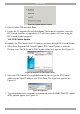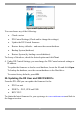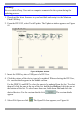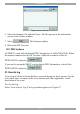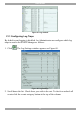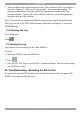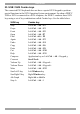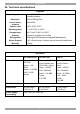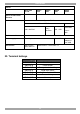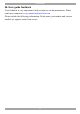User Guide switch DX System
Table Of Contents
- Welcome
- 1. Introduction
- 2. Pre-installation guidelines
- 3. DX system outline
- 4. Connecting the DX system
- 4.1 Connecting an optional local computer to a DX User
- 4.2 Connecting servers to the DX Central
- 4.3 XRICC power supply
- 4.4 Connecting a RICC or XRICC PS/2
- 4.5 Connecting an XRICC SUN
- 4.6 Connecting an XRICC USB
- 4.7 Connecting an XRICC RS232
- 4.8 Connecting the CAT5 cables
- 4.9 Connecting the DX User to an RS232 Terminal
- 5. Power management
- 6. Connecting Legacy KVM switches
- 7. Cascading DX Central units
- 8. Powering on the system
- 9. Configuration wizard (non-DX cascaded system)
- 10. Logging in
- 11. Configuring the DX system
- 12. Creating/editing Users and Groups
- 13. Arranging devices
- 14. Scanning a group of servers
- 15. Adjusting the picture quality
- 16. Connect - Private
- 17. Disconnect User
- 18. Connecting to a local computer
- 19. Updating the DX Central
- 20. Updating the DX User and XRICCS/RICCs
- 21. Events log
- 22. Troubleshooting - Resetting the DX Central
- 23. USB / SUN Combo keys
- 24. Technical specifications
- 25. Terminal hotkeys
- 26. User guide feedback
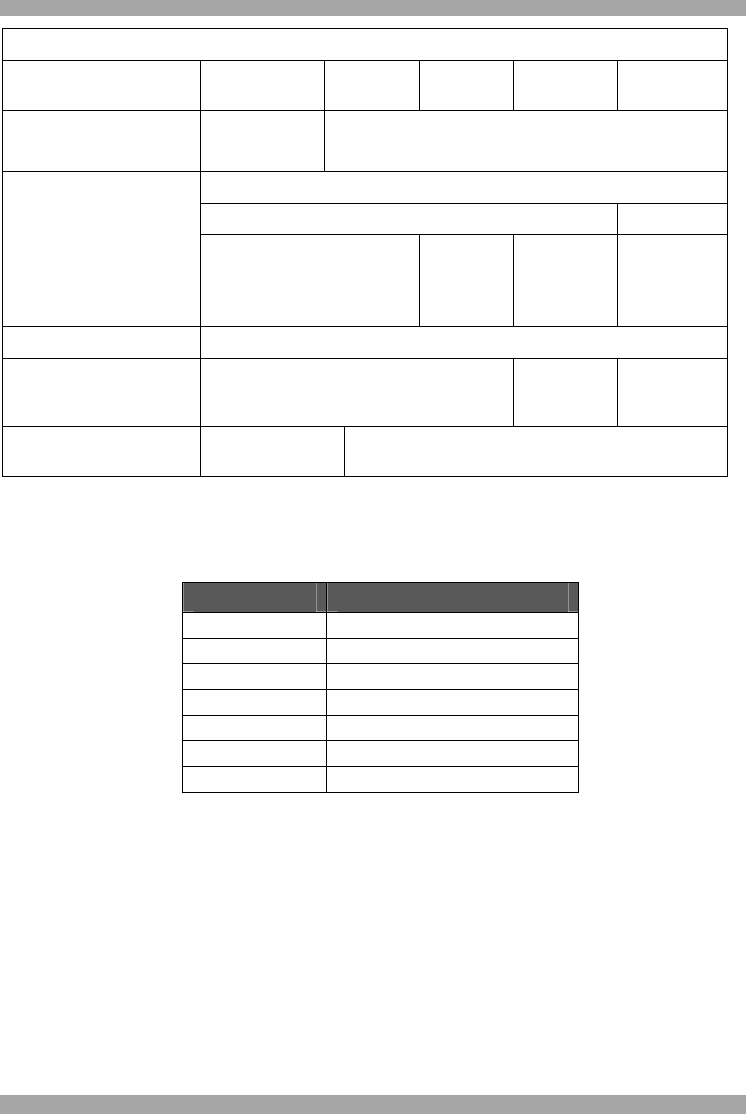
USER GUIDE
68
RICCS
RICC PS/2
for DX
XRICC
PS/2
XRICC
SUN
XRICC
USB
XRICC
RS232
Server to DX Central
Distance
10m/33ft 100m/330ft
System - RJ45
Video – HDD15
Cables/Connectors
K/M - MiniDin6
K/M –
MiniDin8
K/M - USB
Serial DB9
Power -
Jack
Rack mountable Yes
Power supply From Keyboard From USB Power
Adapter or
from USB
Dimensions 24x91x41mm /
0.94x3.58x1.61”
26x91x45mm / 1.05x3.58x1.77”
25. Terminal hotkeys
Hotkey Function
Ctrl + A, F Send break
Ctrl + A, E Clear screen
Ctrl + A, T Change terminal setting
Ctrl + A, E Local echo on/off
Ctrl + A, A Add line feed on/off
Ctrl + A, D Browse history
Ctrl + A, W Line warp