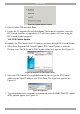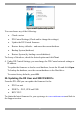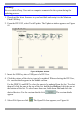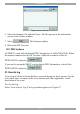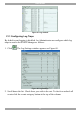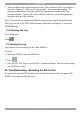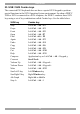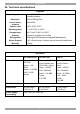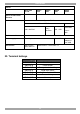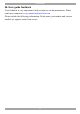User Guide switch DX System
Table Of Contents
- Welcome
- 1. Introduction
- 2. Pre-installation guidelines
- 3. DX system outline
- 4. Connecting the DX system
- 4.1 Connecting an optional local computer to a DX User
- 4.2 Connecting servers to the DX Central
- 4.3 XRICC power supply
- 4.4 Connecting a RICC or XRICC PS/2
- 4.5 Connecting an XRICC SUN
- 4.6 Connecting an XRICC USB
- 4.7 Connecting an XRICC RS232
- 4.8 Connecting the CAT5 cables
- 4.9 Connecting the DX User to an RS232 Terminal
- 5. Power management
- 6. Connecting Legacy KVM switches
- 7. Cascading DX Central units
- 8. Powering on the system
- 9. Configuration wizard (non-DX cascaded system)
- 10. Logging in
- 11. Configuring the DX system
- 12. Creating/editing Users and Groups
- 13. Arranging devices
- 14. Scanning a group of servers
- 15. Adjusting the picture quality
- 16. Connect - Private
- 17. Disconnect User
- 18. Connecting to a local computer
- 19. Updating the DX Central
- 20. Updating the DX User and XRICCS/RICCs
- 21. Events log
- 22. Troubleshooting - Resetting the DX Central
- 23. USB / SUN Combo keys
- 24. Technical specifications
- 25. Terminal hotkeys
- 26. User guide feedback
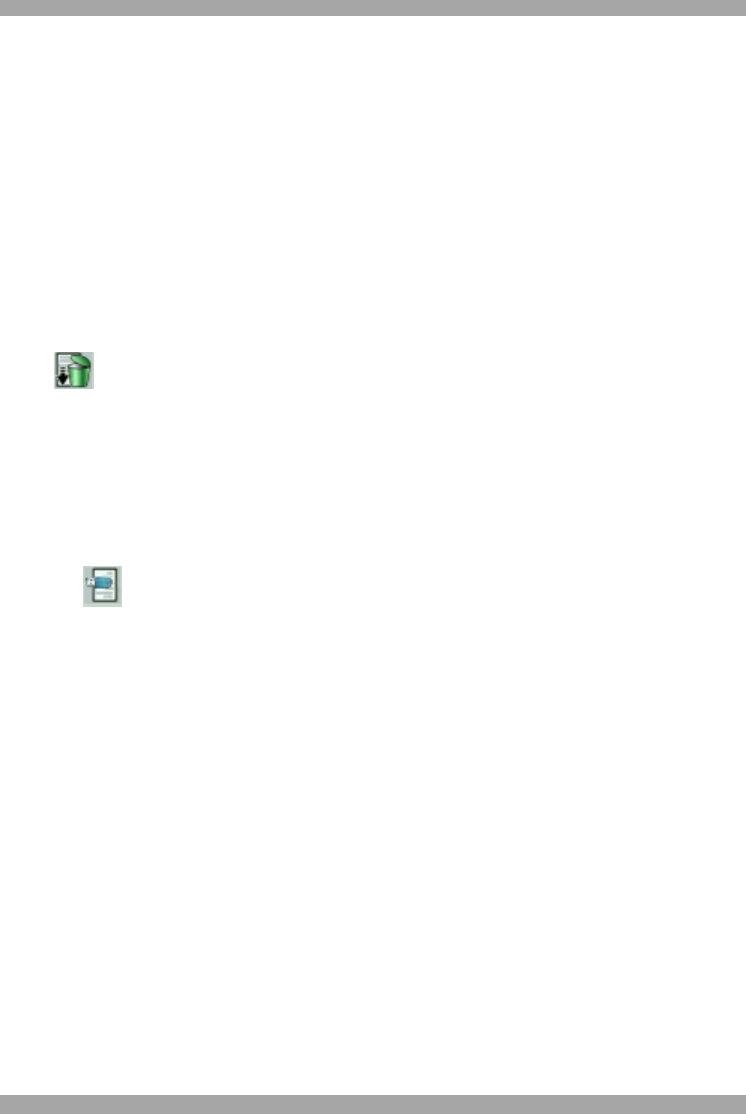
DX SY
STEM
65
3. You can choose the icon that appears in the Type column in the Log window to
an event - Figure 67. There are 3 icon options – info, error and warning. To
change an individual event icon, check the appropriate column in the Log
Settings window. To have all events with the same icon, press the appropriate
button at the top of the column.
Note: You can always return to the default status by pressing the Default button.
The Log is saved in the DX Central memory and when configured, is sent to the
SNMP Manager.
21.2 Clearing the Log
To clear the log:
Press .
21.3 Saving the Log
You can save the current log to the Flash USB key.
To do so:
1. Insert the USB key into the USB drive.
2. Press .
3. Save the file. The Log is saved in Tab – delimited format. You can read it using
any ASCII text editor
22. Troubleshooting - Resetting the DX Central
If you need to reset the DX Central, press the Reset button on the rear panel. The
XRICCs are unaffected by this reset.