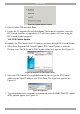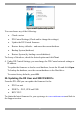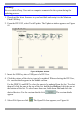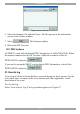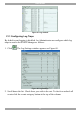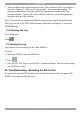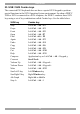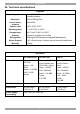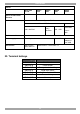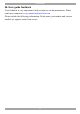User Guide switch DX System
Table Of Contents
- Welcome
- 1. Introduction
- 2. Pre-installation guidelines
- 3. DX system outline
- 4. Connecting the DX system
- 4.1 Connecting an optional local computer to a DX User
- 4.2 Connecting servers to the DX Central
- 4.3 XRICC power supply
- 4.4 Connecting a RICC or XRICC PS/2
- 4.5 Connecting an XRICC SUN
- 4.6 Connecting an XRICC USB
- 4.7 Connecting an XRICC RS232
- 4.8 Connecting the CAT5 cables
- 4.9 Connecting the DX User to an RS232 Terminal
- 5. Power management
- 6. Connecting Legacy KVM switches
- 7. Cascading DX Central units
- 8. Powering on the system
- 9. Configuration wizard (non-DX cascaded system)
- 10. Logging in
- 11. Configuring the DX system
- 12. Creating/editing Users and Groups
- 13. Arranging devices
- 14. Scanning a group of servers
- 15. Adjusting the picture quality
- 16. Connect - Private
- 17. Disconnect User
- 18. Connecting to a local computer
- 19. Updating the DX Central
- 20. Updating the DX User and XRICCS/RICCs
- 21. Events log
- 22. Troubleshooting - Resetting the DX Central
- 23. USB / SUN Combo keys
- 24. Technical specifications
- 25. Terminal hotkeys
- 26. User guide feedback
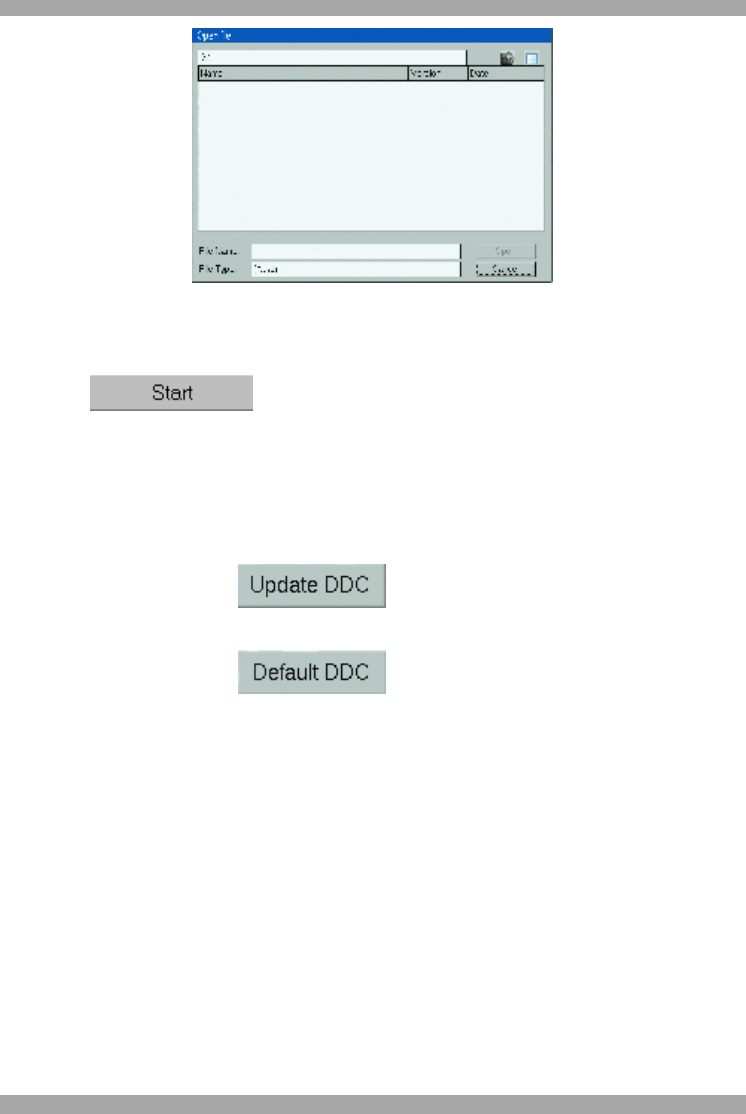
DX SY
STEM
63
Figure 66 Open File box
6. Select the firmware file and click Open. The file appears in the information
section of the Update window.
7. Select . The firmware updates.
8. Reboot the DX User unit.
20.1 DDC buttons
All XRICCs come with the default DDC information of: 1024x768@75Hz. Where
the monitor connected to the DX User has a different resolution, select all
XRICCs/RICCs and press .
If you need to return the XRICCs to the default DDC information, select all the
XRICCs/RICCs and press .
21. Events log
View a log of all the activities that have occurred during the latest session. See the
event, date, time, username of the event initiator and where applicable, a brief
description of the event.
To view the log:
Select View/Activity Log. The Log window appears see Figure 67.