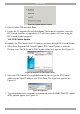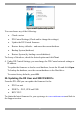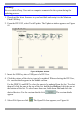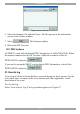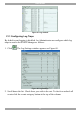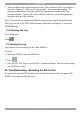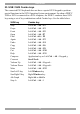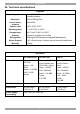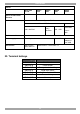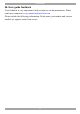User Guide switch DX System
Table Of Contents
- Welcome
- 1. Introduction
- 2. Pre-installation guidelines
- 3. DX system outline
- 4. Connecting the DX system
- 4.1 Connecting an optional local computer to a DX User
- 4.2 Connecting servers to the DX Central
- 4.3 XRICC power supply
- 4.4 Connecting a RICC or XRICC PS/2
- 4.5 Connecting an XRICC SUN
- 4.6 Connecting an XRICC USB
- 4.7 Connecting an XRICC RS232
- 4.8 Connecting the CAT5 cables
- 4.9 Connecting the DX User to an RS232 Terminal
- 5. Power management
- 6. Connecting Legacy KVM switches
- 7. Cascading DX Central units
- 8. Powering on the system
- 9. Configuration wizard (non-DX cascaded system)
- 10. Logging in
- 11. Configuring the DX system
- 12. Creating/editing Users and Groups
- 13. Arranging devices
- 14. Scanning a group of servers
- 15. Adjusting the picture quality
- 16. Connect - Private
- 17. Disconnect User
- 18. Connecting to a local computer
- 19. Updating the DX Central
- 20. Updating the DX User and XRICCS/RICCs
- 21. Events log
- 22. Troubleshooting - Resetting the DX Central
- 23. USB / SUN Combo keys
- 24. Technical specifications
- 25. Terminal hotkeys
- 26. User guide feedback
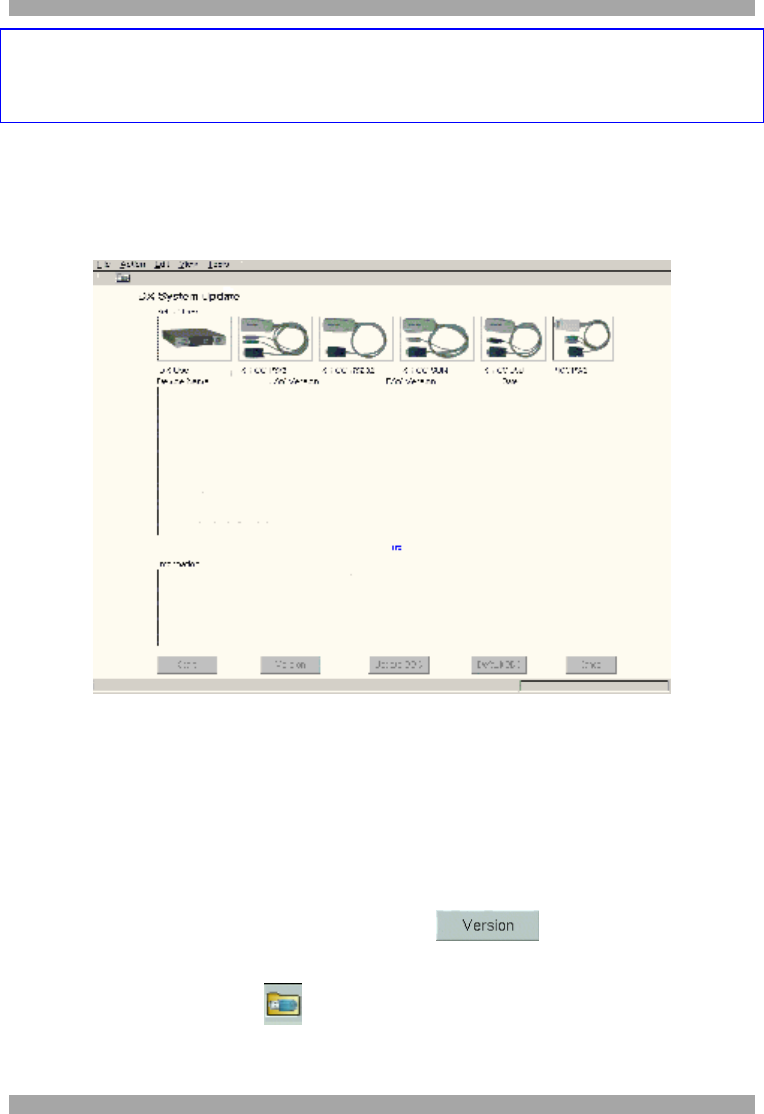
USER GUIDE
62
Warning!
Never switch off any User unit or computer connected to the system during the
updating process.
1. Download the latest firmware to your hard disk and unzip it to the Minicom
Flash USB key.
2. From the DX GUI, select Tools/Update. The Update window appears see Figure
65.
Figure 65 Update window
3. Insert the USB key into a USB port of a DX User.
4. Click the picture of the device type to be updated. When selecting the DX User,
it’s version details appear in the middle section.
For the XRICCs and RICCs select the ones to be updated from the list. To select
them all, click the one at the top of the list, hold down Shift and click the one at
the bottom of the list. To select more than one, hold down Ctrl and click the
desired devices. For the version details click . The version details
appear.
5. Select File/Open or click . The Open File box appears, see Figure 66.