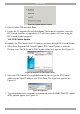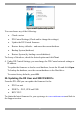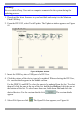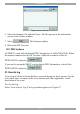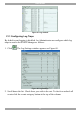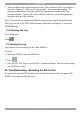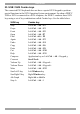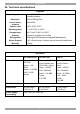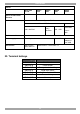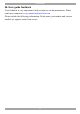User Guide switch DX System
Table Of Contents
- Welcome
- 1. Introduction
- 2. Pre-installation guidelines
- 3. DX system outline
- 4. Connecting the DX system
- 4.1 Connecting an optional local computer to a DX User
- 4.2 Connecting servers to the DX Central
- 4.3 XRICC power supply
- 4.4 Connecting a RICC or XRICC PS/2
- 4.5 Connecting an XRICC SUN
- 4.6 Connecting an XRICC USB
- 4.7 Connecting an XRICC RS232
- 4.8 Connecting the CAT5 cables
- 4.9 Connecting the DX User to an RS232 Terminal
- 5. Power management
- 6. Connecting Legacy KVM switches
- 7. Cascading DX Central units
- 8. Powering on the system
- 9. Configuration wizard (non-DX cascaded system)
- 10. Logging in
- 11. Configuring the DX system
- 12. Creating/editing Users and Groups
- 13. Arranging devices
- 14. Scanning a group of servers
- 15. Adjusting the picture quality
- 16. Connect - Private
- 17. Disconnect User
- 18. Connecting to a local computer
- 19. Updating the DX Central
- 20. Updating the DX User and XRICCS/RICCs
- 21. Events log
- 22. Troubleshooting - Resetting the DX Central
- 23. USB / SUN Combo keys
- 24. Technical specifications
- 25. Terminal hotkeys
- 26. User guide feedback
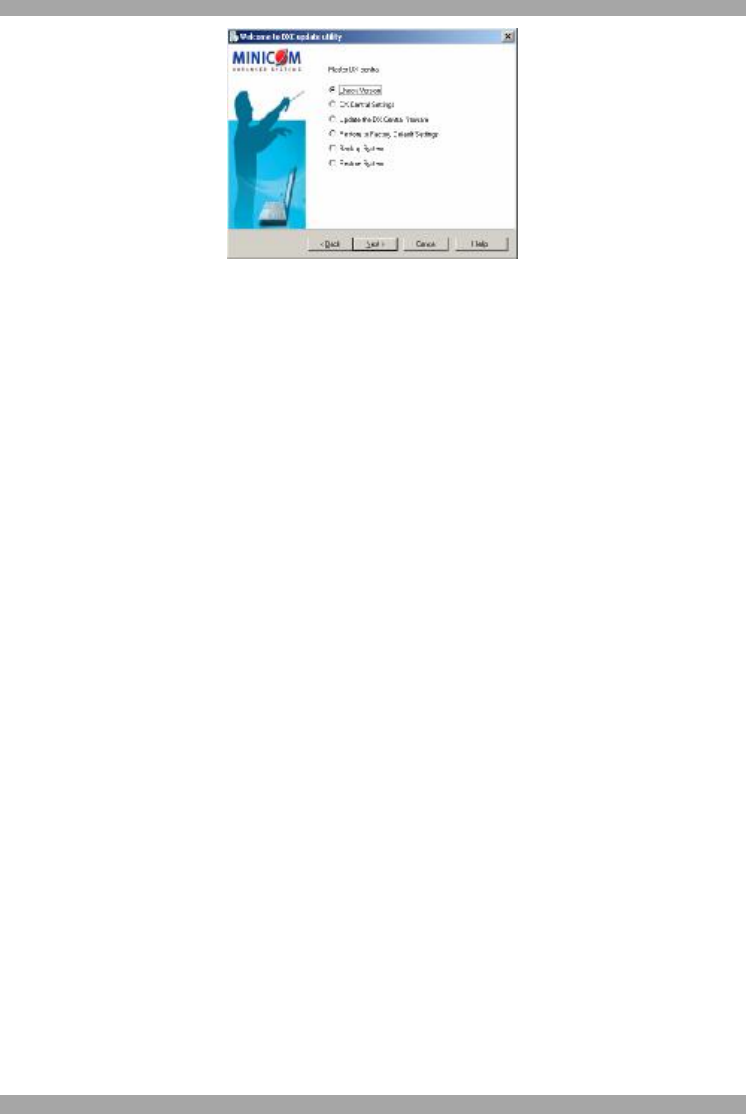
DX SY
STEM
61
Figure 64 DXC update utility options
You can choose any of the following:
· Check version
· DX Central Settings (Check and/or change the settings)
· Update the DX Central firmware
· Restore factory defaults – and erase the current database
· Backup System (database)
· Restore System (by loading a saved database)
To do any of the above, check the desired option and click Next.
4. Under DX Central Settings, you can change the DX Central network settings or
IP address.
To update the firmware or load a saved database, locate the file and click Open.
To backup the database, save the current database to the Hard drive.
To restore factory defaults, press OK.
20. Updating the DX User and XRICCS/RICCs
From the DX AIM you can update the firmware for the:
· DX User unit
· XRICCs – PS/2, SUN and USB
· RICC PS/2
To obtain the latest firmware for your system go to www.minicom.com and look in
the Support section.