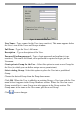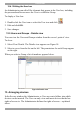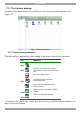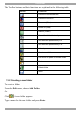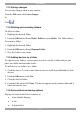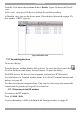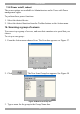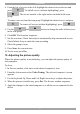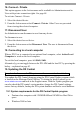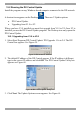User Guide switch DX System
Table Of Contents
- Welcome
- 1. Introduction
- 2. Pre-installation guidelines
- 3. DX system outline
- 4. Connecting the DX system
- 4.1 Connecting an optional local computer to a DX User
- 4.2 Connecting servers to the DX Central
- 4.3 XRICC power supply
- 4.4 Connecting a RICC or XRICC PS/2
- 4.5 Connecting an XRICC SUN
- 4.6 Connecting an XRICC USB
- 4.7 Connecting an XRICC RS232
- 4.8 Connecting the CAT5 cables
- 4.9 Connecting the DX User to an RS232 Terminal
- 5. Power management
- 6. Connecting Legacy KVM switches
- 7. Cascading DX Central units
- 8. Powering on the system
- 9. Configuration wizard (non-DX cascaded system)
- 10. Logging in
- 11. Configuring the DX system
- 12. Creating/editing Users and Groups
- 13. Arranging devices
- 14. Scanning a group of servers
- 15. Adjusting the picture quality
- 16. Connect - Private
- 17. Disconnect User
- 18. Connecting to a local computer
- 19. Updating the DX Central
- 20. Updating the DX User and XRICCS/RICCs
- 21. Events log
- 22. Troubleshooting - Resetting the DX Central
- 23. USB / SUN Combo keys
- 24. Technical specifications
- 25. Terminal hotkeys
- 26. User guide feedback
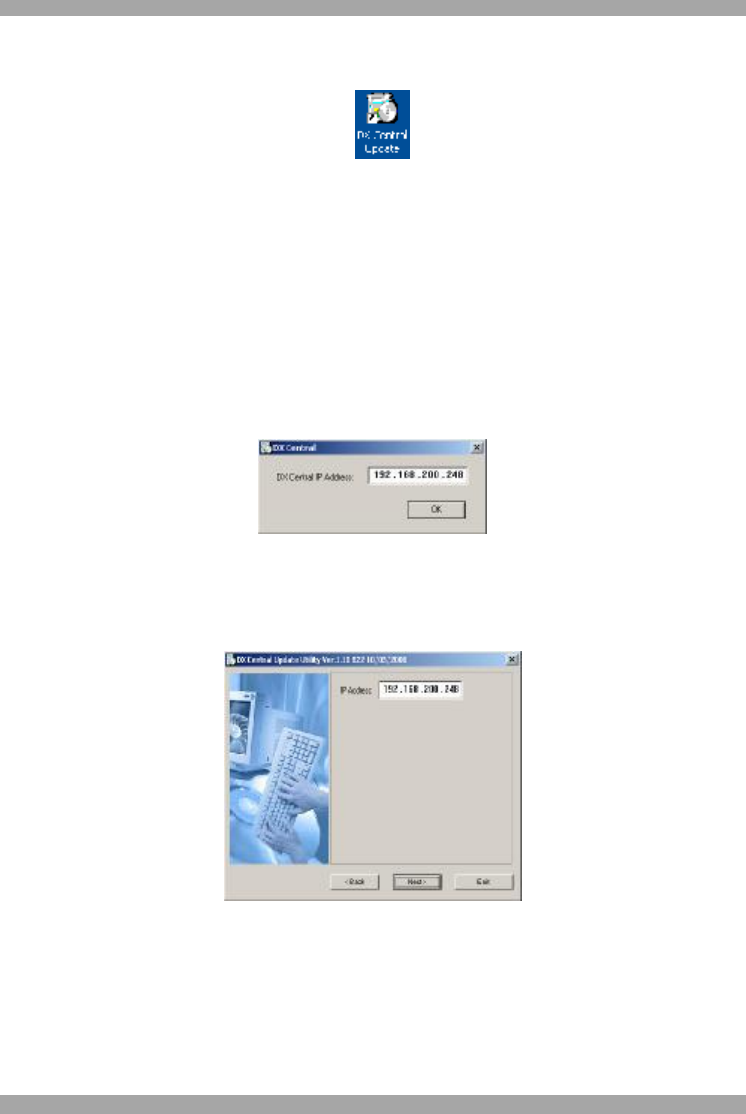
DX SY
STEM
59
19.2 Running the DX Central Update
Install the program on any Windows-based computer connected to the DX network.
A shortcut icon appears on the Desktop . There are 2 Update options:
· DX Central Update
· Upgrading from V1.9 to V2
Where you have V1.9 installed you must first upgrade from V1.9 to V2. Once V2 is
installed you use the DX Central Update program. The Desktop icon only opens the
DX Central Update.
19.2.1 Upgrading from V1.9 to V2.0
1. Select Start/Programs/DX Central Update/ DX Upgrader 1.9x to 2.0. The DX
Central box appears. See Figure 59.
Figure 59 DX Central IP address
2. The default IP address of the DX Central appears. If the IP address is different,
type in the correct IP address and click OK. The DX Central Update Utility box
appears see Figure 60.
Figure 60 DX Central Update Utility box
3. Click Next. The Update Options screen appears. See Figure 61.